Submitted about 3 years agoA solution to the News homepage challenge
Responsive home page using bootstrap 5
bootstrap, sass/scss
@Carolkiarie
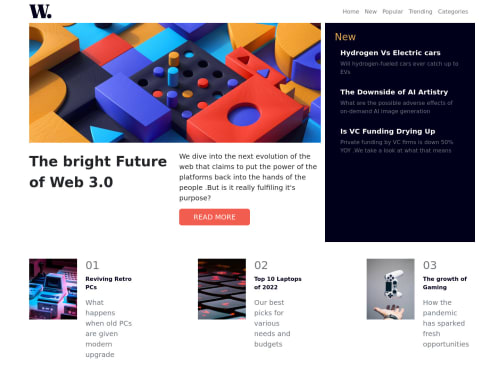
Solution retrospective
Hello all, this was my first project using bootstrap 5 and bait of sass. It is pretty rusty. For example, I was unable to change the background color of my off canvas. Any suggestion is welcome. Thank you and happy coding:)
Code
Loading...
Please log in to post a comment
Log in with GitHubCommunity feedback
No feedback yet. Be the first to give feedback on Caroline's solution.
Join our Discord community
Join thousands of Frontend Mentor community members taking the challenges, sharing resources, helping each other, and chatting about all things front-end!
Join our Discord