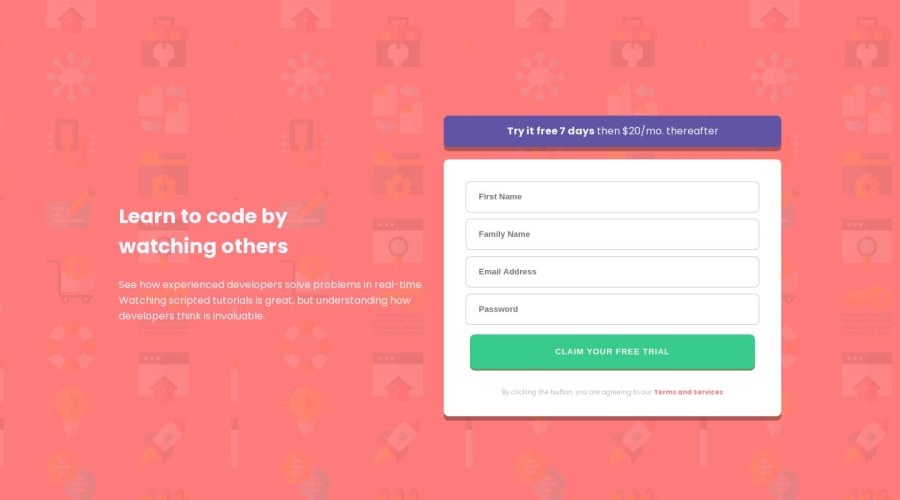@Mahesh-yadav
Posted
Hi
Your CSS and JS code have lot of repeated code.
- **CSS:
.errors-and-icons-1, .errors-and-icons-2,.errors-and-icons-3,.errors-and-icons-4{
visibility: hidden;
display: flex;
justify-content: end;
}
.error1,.error2,.error3,.error4 {
color: red;
font-size: 10px;
}
You do not need to create 4 different classes. Create a single .error and .errors-and-icons class. And use them for each input element.
-
To place the error icon correctly: You need to change your html code. wrap input element, error icon and error message in a
divelement. setposition: relativeon div. and useposition: absolute; top: 50%; transform: translateY(-50%); right: 2px;on error icon. This place the error icon on the right edge of input element. -
**In JS code **. This code is repeated:
if (nameInput.validity.valid) {
nameError.textContent = "";
nameInput.className = "border";
const divEl = document.querySelector(".errors-and-icons-1");
divEl.style.visibility = "hidden";
}
You can wrap it into a function like this:
function removeError(inputElem, errorElem){
if (inputElem.validity.valid) {
errorElem.textContent = "";
inputElem.className = "border";
const divEl = document.querySelector(".errors-and-icons-1");
divEl.style.visibility = "hidden";
}
}
Similarly you can wrap following code into a function:
if (nameInput.value.trim() === "") {
nameError.textContent = "First Name cannot be empty!";
nameInput.className = "border-invalid";
const divEl = document.querySelector(".errors-and-icons-1");
divEl.style.visibility = "visible";
}