Responsive Intro section with dropdown navigation
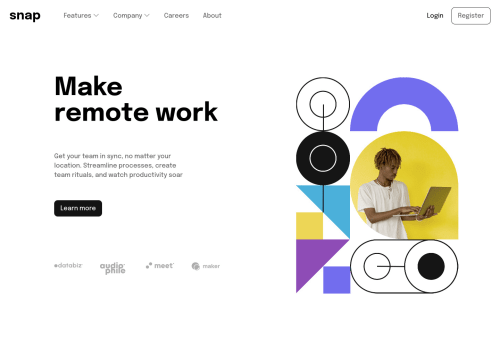
Solution retrospective
This project was quite difficult for me! I had problems making up the dropdown menu! What is the best way to go about this? Also with the header section, i had difficulties aligning the images and content as shown in the design image.
Please log in to post a comment
Log in with GitHubCommunity feedback
- @elaineleung
Hi Agbortoko, this is a great attempt I think! It's not an easy challenge because there are so many things to put together, but you did well on the whole, even though there are some things you'll need to fix.
Firstly, I would not put the hero image and text under
header; they should be part of themaintag since they are the contents of the website, and right now you have some accessibility issues in your report because you don't have amaintag. I would only put the logo and the nav/login elements in the `header.About how to position the hero image and the text content, I used
display: flexwithjustify-content: space-between. You can try that and see whether that helps.Lastly, for the dropdown navs, you can check out the CodePen I made as a draft/practice for this challenge, and see whether that gives you some ideas on how to make your dropdowns: https://codepen.io/elaineleung/pen/OJvaWNz
Complete version here: https://codepen.io/elaineleung/pen/poLpzge
Marked as helpful - @Fola-rin
Hello there, I checked your solution and it was really nice. I'd say how you went about the dropdown menu works unless you mean making it animated. If so you can easily set this to your dropdown .hide { height: 0; transition: 200ms ease; overflow: hidden; } .show { height: $dropdown-height transition: 200ms ease; } This solution works best when you have a defined height, which in your case you can easily get the height by inspecting your dropdown. I also noticed you do not have an overlay background when one opens the mobile menu. I feel having an overlay improves the user experience and also you can make it clickable as well. This can be done by having a .bg class.
<div class="bg" onclick={closeModal}></div> .bg { position: fixed; height: 100%; width: 100%; top: 0; left: 0; z-index: 1; } and then you can easily add this to your mobile-menu .mobile-menu{ z-index: 2; // all your other styles }Any ways I really liked your work. Well done. Hope I was able to help?
Marked as helpful
Join our Discord community
Join thousands of Frontend Mentor community members taking the challenges, sharing resources, helping each other, and chatting about all things front-end!
Join our Discord