Responsive IP Address Tracker with Nuxt 3, Geoipify, and Nuxt3-Leaflet
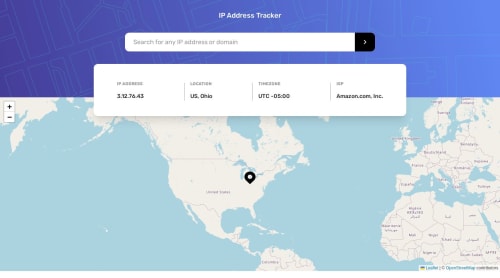
Solution retrospective
I have an issue while using fetching data built-in library in Nuxt. I ended up using axios since I can't put the data in the store with useFetch or $fetch. I have no idea what happened. I also use ipify to get my own/user IP Address, but after I deployed it in netlify, it always returns a random IP Address from nowhere. It was good when I was still in localhost:3000 I also have no idea what happened. Can anyone help me to solve the issue? Thank you
Please log in to post a comment
Log in with GitHubCommunity feedback
- @otr-web-study
Hi, Muhamad Rizki Ismail. Try to put data in the store using the useFetch's interceptor onResponse. Something like this:
await useFetch(API_URL, { onResponse({ response }) { const data = response._data; // put your data in the store here }, });As for getting the client's IP address, then you need to take into account the fact that the code from the server folder is always executed in the context of the server, i.e. in your case, this code is executed on the netlify.app server. To get the client's address, you can use the HTTP header - x-forwarded-for. For example, like this:
export default defineEventHandler((event) => { const clientIP = event.node.req.headers['x-forwarded-for']; // fetch clientIP's information here });Marked as helpful
Join our Discord community
Join thousands of Frontend Mentor community members taking the challenges, sharing resources, helping each other, and chatting about all things front-end!
Join our Discord