Responsive news homepage using Grid and TailwindCSS
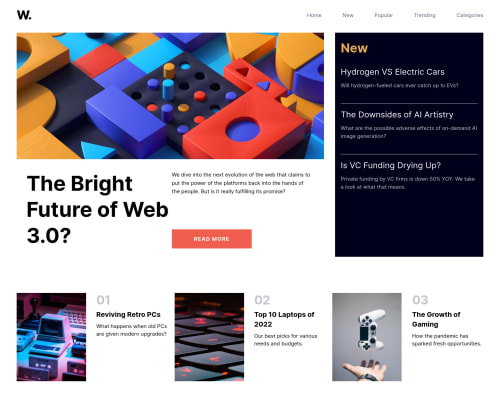
Solution retrospective
I think that the most challenging part was the three cards at the bottom. I used the tailwindcss framework.
Please log in to post a comment
Log in with GitHubCommunity feedback
- @AdrianoEscarabote
Hi Dario Rodrigues, how are you? I really liked the result of your project, but I have some tips that I think you will enjoy:
I noticed that you used a
buttonin which case the best option would be ana, because in my head when a person clicks on a button written Read more, he is not confirming a form, or something like, it will be redirected to another page, to read more about!To resolve do this:
<a class="px-16 font-bold tracking-widest py-3 md:py-4 uppercase bg-soft-red transition-all hover:bg-very-dark-blue text-white">Read more</a>If we see how the layout is behaving at higher resolutions, with the help of google dev tools, we will see that it is stretching a lot, to solve this we can use a max-width with the value we want the content to stop growing and to center use a margin: 0 auto;
body { max-width: 1440px; margin: 0 auto; }The rest is great!
I hope it helps... 👍
Marked as helpful - @maxime927
Oì Dario, tudo bom contigo ? ;) I think i can give you some advices to help you to improve your solution :
- As you can see, we can divide the design in 3 big columns ( by the three columns of the last section). So, you can divide the structure as two sections :
<section class="first-section"> <div class="main-content">…</div> <div class="aside">…</div> </section> <section class="second-section"> <ul> … </ul> </section>In that way, you'll be able to define a specific width to each box in function of the container they all in.
For exemple : For the three cards at the bottom you'll be able to do this
.second-section ul li { width: calc((100% - 60px)/ 3); }"60px" represent 2 times 30px which are the spacing between each column. and by getting the<ul>parent as a flexbox withjustify-content: space-betweenyou'll have the good size for your Three cards section ;)For the main content
.main-content { width: calc((100% - 60px)/ 3 * 2 + 30px); }because the main content takes 2 column i added "* 2" and "+ 30px" to include the column spacing unused because there are only 2 column in this section.Parabéns para a tua solução, continua como assim :) Hope it helps...
Maxime
Marked as helpful
Join our Discord community
Join thousands of Frontend Mentor community members taking the challenges, sharing resources, helping each other, and chatting about all things front-end!
Join our Discord