Responsive Order Summary
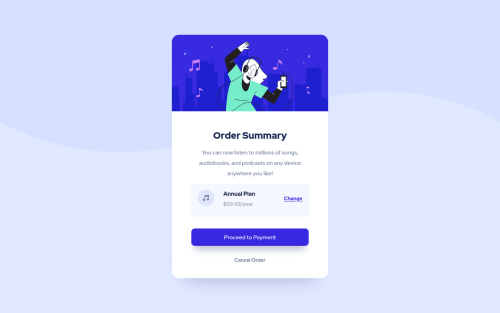
Solution retrospective
Tried not using fixed widths and heights as much. Still need to figure out the best use-cases for both flex and grid in these types of designs. Seems a combination worked for now. Was there a more efficient way I overlooked?
The top image had some overflow issues I couldn't seem to fix except for (in my opinion) bruteforcing it with a 'overflow: hidden' on the parent, which doesn't seem ideal.
I still feel like I design these things in a more roundabout way than necessary, so if anyone could share any insights, that would be great!
Please log in to post a comment
Log in with GitHubCommunity feedback
- @vanzasetia
Hi, Ferdi Tondeur! 👋
In general, you should use flexbox for one direction layout either column or row. You should use the grid for two dimensions layout. Meaning, the layout requires the column and the row to be controlled.
In this case, you make the
<body>element as a flex container to put the card in the middle of the page.For the
<main>element or the card element, you only need to set amax-widthto prevent it from filling the entire page on large screen sizes. So, you should removemin-width,min-height, andmax-height.For the height of the card, let the content controls the height of it.
For the illustration image, it will be overflowing because the
<span>is larger than the parent element—the<main>element—because of theborder-radius. You are already doing great by settingoverflow: hiddenon the parent element.But, I recommend making the illustration a "real" image element. This way, you don't have to set
heightand other background properties. In other words, you will end up with less code.Also, you should rarely set any
widthorheight. That does not mean you are using dynamic units such as percentages or viewport units, you can use them very often. I think the golden rule of responsive design is to let the content controls the size of the element whenever possible.I hope this helps. Happy coding! 😄
Marked as helpful - @0xabdulkhaliq
Hello there 👋. Congratulations on successfully completing the challenge! 🎉
- I have other recommendations regarding your code that I believe will be of great interest to you.
HEIGHT 📐:
- Use
min-height: 100vhforbodyinstead ofheight: 100vh. Setting theheight: 100vhmay result in the component being cut off on smaller screens.
- For example; if we set
height: 100vhthen thebodywill have100vhheight no matter what. Even if the content spans more than100vh.
- But if we set
min-height: 100vhthen thebodywill start at100vh, if the content pushes thebodybeyond100vhit will continue growing. However if you have content that takes less than100vhit will still take100vhin space.
.
I hope you find this helpful 😄 Above all, the solution you submitted is great !
Happy coding!
Join our Discord community
Join thousands of Frontend Mentor community members taking the challenges, sharing resources, helping each other, and chatting about all things front-end!
Join our Discord