Responsive page - Product preview card component
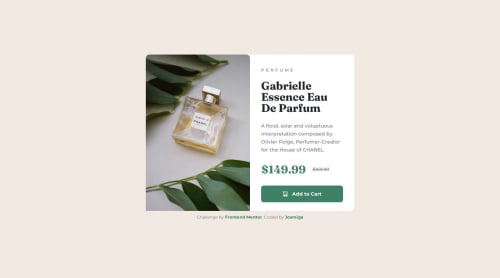
Solution retrospective
Im very proud about make my first responsive page, a mean, you can see thiis page perfectly in your mobile device and your desktop browser.
What challenges did you encounter, and how did you overcome them?In the last projects I always set a default width on my main , this time I use a scalable width and that makes me do a little research about responsive pages because my page was going crazy with the layouts.
What specific areas of your project would you like help with?I want all the advices posibles about responsive images.
Please log in to post a comment
Log in with GitHubCommunity feedback
- @Y-ashbhatt
Hello!
Your solution loooks pretty good.
But I noticed there was tiny mistake in rounding the corners in the Image. In the desktop design it still follows the mobile design format.
For giving corners different border radius try this article Border Radius. This explains how to separately round each corner in a simple way.
I hope you find it helpful.
Marked as helpful - P@danielmrz-dev
Hey there! 🙋🏽♂️
Congrats on finishing the challenge! ✅
Your project looks awesome!
Here's a tip that might interest you:
📌 When you have different versions of the same image, consider using the
<picture>tag instead of using the image as background.This will help ensure the correct image loads on the user's device, saving bandwidth and boosting performance.
Example:
<picture> <source media="(min-width: 768px)" srcset="{desktop image path here}"> <img src="{mobile image path here}" alt="{alternative text here}"> </picture>Hope you find this useful!
Great job overall!
Marked as helpful
Join our Discord community
Join thousands of Frontend Mentor community members taking the challenges, sharing resources, helping each other, and chatting about all things front-end!
Join our Discord