Responsive product card with media query
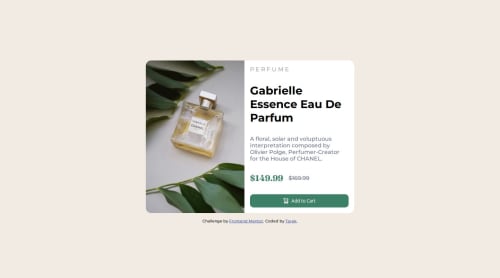
Solution retrospective
I am most proud of creating the two layouts for desktop and mobile.
What challenges did you encounter, and how did you overcome them?I encountered challenges in getting the image to be responsive for desktop vs mobile. I also encountered challenge in switching between the two images based on viewport size.
What specific areas of your project would you like help with?I'd like feedback in the use of gap vs justify-content. Also feedback in the use of flex-grow, flex-shrink.
Please log in to post a comment
Log in with GitHubCommunity feedback
- @Krishnajangir
Very nice job but here are some feedback points:
CSS Suggestions:
1.Target Specific Elements for Resetting Styles: Instead of using the universal * selector, target only the elements you need (e.g., body, h1, p, img) to reset margins and paddings.
Example: body, h1, p, img, ul, li, button { margin: 0; padding: 0; }
2.Media Queries: Move media queries for layout adjustments to specific sections, rather than inside .main to improve scalability. Add max-width to .main to prevent stretching on large screens.
Example: .main { width: 100%; max-width: 1200px; margin: 0 auto; }
3.Use clamp() Responsibly: clamp() is great for responsive text, but test different screen sizes to ensure readability. Adjust font-weight and font-size for better legibility.
4.Avoid Unnecessary overflow: hidden;: If not needed, remove overflow: hidden; from .main.
5.Smooth Transitions: Add transition effects to button hover and active states for a smoother user experience.
Example: .cart { transition: background-color 0.3s ease, transform 0.1s ease; }
HTML Suggestions:
1.Improve Accessibility for Buttons: Add aria-label for better accessibility and ensure images inside buttons have descriptive alt text.
Example: <button class="cart" aria-label="Add to Cart"> <img src="images/icon-cart.svg" alt="Add to Cart Icon"> Add to Cart </button>
2.Use Semantic HTML: Wrap product info in <article> and the section in a <section> tag for better structure and SEO.
Example:
<section class="main"> <article> <!-- Image and content --> </article> </section> alt Text for Images: Always add alt attributes for all images, including those in <source> tags, for accessibility.Marked as helpful
Join our Discord community
Join thousands of Frontend Mentor community members taking the challenges, sharing resources, helping each other, and chatting about all things front-end!
Join our Discord