Responsive product preview card using flexbox
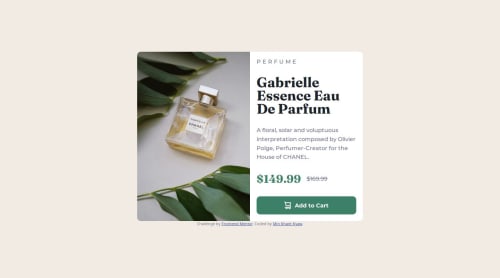
Solution retrospective
It doesn't take much time like the last one. Sort of improvement.
What challenges did you encounter, and how did you overcome them?It all went well. Another practical experience.
What specific areas of your project would you like help with?Any suggestions? Thanks.
Please log in to post a comment
Log in with GitHubCommunity feedback
- @0xabdulkhaliq
Hello there 👋. Congratulations on successfully completing the challenge! 🎉
- I have a suggestion regarding your code that I believe will be of great interest to you.
PiCTURE TAG 📸:
- Looks like you're currently using media queries for swapping different version of
image,
<img src="images/image-product-desktop.jpg" alt="product-image-desktop" class="image1"> <img src="images/image-product-mobile.jpg" alt="product-image-mobile" class="image2"> .image1 { width: 100%; border-top-left-radius: 10px; border-bottom-left-radius: 10px; min-width: 50%; } .image2 { display: none; } @media (max-width: 600px) { .image1 { display: none; } .image2 { display: block; width: 100%; border-top-right-radius: 10px; border-top-left-radius: 10px; } }- So let me introduce the
pictureelement. It's commonly used for responsive images, where different image sources are provided for different screen sizes and devices, and for art direction, where different images are used for different contexts or layouts.
- Example:
<picture> <source media="(max-width: 768px)" srcset="small-image.jpg"> <source media="(min-width: 769px)" srcset="large-image.jpg"> <img src="fallback-image.jpg" alt="Example image"> </picture>
- In this example, the
<picture>tag contains three child elements: two<source>elements and an<img>element. The<source>elements specifies different image sources and the conditions under which they should be used.
- Using this approach allows you to provide different images for different screen sizes without relying on CSS, and it also helps to improve page load times by reducing the size of the images that are served to the user
- If you have any questions or need further clarification, you can always check out
my submissionand/or feel free to reach out to me.
.
I hope you find this helpful 😄 Above all, the solution you submitted is great !
Happy coding!
Marked as helpful - @akibraza91
Hello there!
Congrats on completing the challenge! ✅
Your solution is really impressive!
I've got a couple of ideas (about how to use HTML better) that could make it even stronger:
Think about using <main> to wrap your main content instead of <div>.
Imagine <div> and <span> in HTML as basic containers. They're good for holding stuff, but they don't tell us much about what's inside or its purpose on the webpage.
These tweaks might not change how your page looks, but they'll make your HTML code clearer and help with SEO and accessibility.
Hope that's helpful!
Keep up the great work!
Marked as helpful
Join our Discord community
Join thousands of Frontend Mentor community members taking the challenges, sharing resources, helping each other, and chatting about all things front-end!
Join our Discord