responsive product preview with tailwindcss
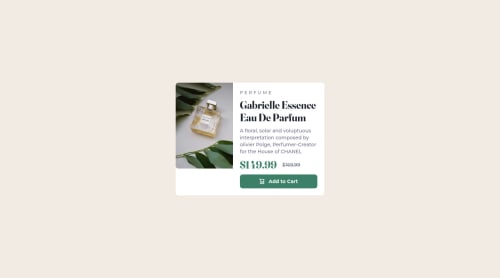
Solution retrospective
Hello everyone, I have finished this challenge. I have learned a lot still have some issues though. This was my first using tailwind-css. I'm still not quite used to it, but I liked the experience.
Here are some things I found difficult building the project:
- Knowing what are the right sized to use.
- Working on the image element.
- Organizing my work.
How I think I can solve this:
- I tried playing with numbers as someone here advised me too, I will to search for how these sizes are chosen and understand css unit more, maybe that will help, I would appreciate any recommandations though.
- I need to study images behavior to understand how to deal with in the future, and I'm still having the problem on the desktop design, I would love if anyone could help me with that.
- As for organization, I have to practice more, maybe watch how more experienced people work.
My question:
- Could you provide me with feedback of what I have done so far?
- Could you give any suggestions for the issued precited?
- What do you think is the best practice for a beginner ?
- I have seen that writing a good readme file is so important. I searched few guides, but I want to know more about that.
Please log in to post a comment
Log in with GitHubCommunity feedback
- @correlucas
👾Hello @HadjerL, congratulations for your new solution!
Answering your question:
To build this solution I choose
gridbecause I think is more appropriate and its easier, I ever chosegridfor layout andflexto small components and organizate elements. All you need to do is create a main block to hold all the content (you can use<main>to wrap), set itswidthasmax-width: 1000px(it's the container size) anddisplay: grid/grid-template-column: 1fr 1fr(this means that your component will have two columns with 50% of the container width each thats 500px). To make your image fully responsive adddisplay: blockandmax-width: 100%andobject-fit: coverto make the image auto-crop when resizing inside the column:img { display: block; object-fit: cover; max-width: 100%; }👨💻Here's my solution for this challenge if you wants to see how I build it: https://www.frontendmentor.io/solutions/product-preview-card-vanilla-css-and-custom-hover-state-on-hero-85A1JsueD1
👋 I hope this helps you and happy coding!
Marked as helpful
Join our Discord community
Join thousands of Frontend Mentor community members taking the challenges, sharing resources, helping each other, and chatting about all things front-end!
Join our Discord