Responsive Profile Card using HTML & CSS
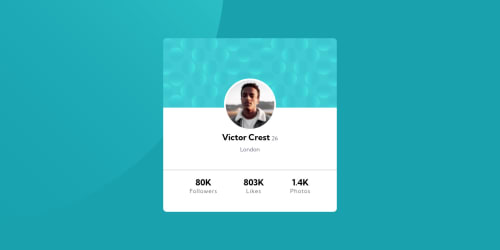
Solution retrospective
How can i improve the positioning in CSS?
I get confused when it comes to positioning in CSS, is there any way to reduce it?
What is the best practices for positioning and responsiveness?
Please log in to post a comment
Log in with GitHubCommunity feedback
- @MelvinAguilar
Hi @SlenderShield 👋, good job on completing this challenge! 🎉
Here are some suggestions you might consider:
- Centering the element with position would make your element behave strangely on some mobile devices. Therefore, it's better to use more modern methods of positioning elements, like flexbox or grid:
Using flexbox layout:
body { width: 100%; min-height: 100vh; display: flex; flex-direction: column; justify-content: center; align-items: center; }Using grid layout:
body { width: 100%; min-height: 100vh; display: grid; place-content: center; }Additionally, remove the position properties to center the card correctly.
.wrapper { display: flex; justify-content: center; /* position: absolute; */ /* top: 50%; */ /* left: 50%; */ /* transform: translate(-50%, -50%); */ }Links with more information:
- The Complete Guide to Centering in CSS.
- A Complete Guide to Flexbox (CSS-Tricks).
- How TO - Center Elements Vertically (W3Schools).
- CSS Layout - Horizontal & Vertical Align (W3Schools).
.
- You can use CSS background properties directly on your body element to set the background:
body { . . . background-color: hsl(185, 75%, 39%); background-image: url(./images/bg-pattern-top.svg), url(./images/bg-pattern-bottom.svg); background-repeat: no-repeat, no-repeat; background-position: right 52vw bottom 35vh, left 48vw top 52vh; }background-colorSet the background colorbackground-imageSet a background imagebackground-repeatSets if a background image will be repeated along the horizontal and vertical axes, or not repeated at all.background-positionSets the starting position of a background image. More information- You can also specify the size of the background image with background-size
The
backgroundproperty is shorthand for all the properties mentioned above but for now. It is better to understand them separately.The
background-positionfor me worked with the vw (viewport width) and vh (viewport height) units, but you can also use percentages. It's just a matter of trial and error to place them as you wish.References:
I hope those tips will help you.
Good job, and happy coding!
Marked as helpful
Join our Discord community
Join thousands of Frontend Mentor community members taking the challenges, sharing resources, helping each other, and chatting about all things front-end!
Join our Discord