Submitted 12 months agoA solution to the QR code component challenge
Responsive qr-code page using HTML and CSS only
@QwekuSedinam
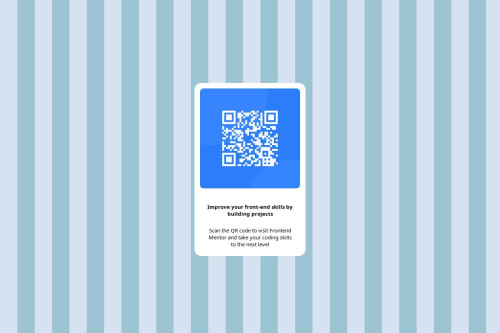
Code
Loading...
Please log in to post a comment
Log in with GitHubCommunity feedback
No feedback yet. Be the first to give feedback on QwekuSedinam's solution.
Join our Discord community
Join thousands of Frontend Mentor community members taking the challenges, sharing resources, helping each other, and chatting about all things front-end!
Join our Discord