Responsive QR Component using Flexbox
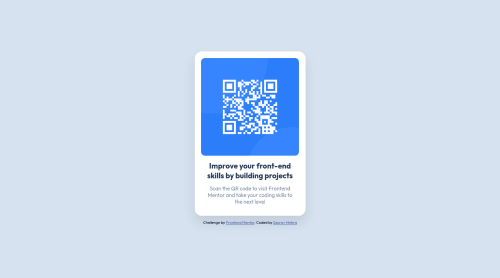
Solution retrospective
- Should I explicitly define width in .card class or should it be handled by media query (the commented-out code in the end)? What's the best practice?
- Am I using too many divs (for header-text and description-text) when I could have used h1 and p for the texts? Or is it just a personal preference?
Please log in to post a comment
Log in with GitHubCommunity feedback
- @vanzasetia
Hi, Sourav Mehra! 👋
Congratulations on completing your first Frontend Mentor challenge! 🎉
Regarding your questions.
- I would not recommend specifying any
widthandheighton the card element. The card only needs amax-widthto prevent it from becoming too large on wide screen sizes. For the height of the card, let the content inside it dictate how much height it should have. - In this case, you can finish this challenge without using a single
div. In general, you want to usedivas a container or a wrapper.
Now, some feedback from me.
- The QR code image doesn't need
titleattribute. Thealtattribute is good enough for screenreader users to know what is the image. Also, I recommend improving the alternative text by telling the users the exact use case of the QR code. In this case, it is going to navigate the user to https://www.frontendmentor.io/. So, an alternative text like "QR code to frontendmentor.io" would be great. - I recommend using meaningful elements like
h1for the bold text andpelement for the other text. It's best to always wrap text content with a meaningful element like a paragraph element whenever possible.
That's it! Hope you find this useful! 😁
Marked as helpful - I would not recommend specifying any
- @juanpb96
Hey Sourav 👋
Good job on this one!
I think I can help you with your questions and include additional comments:
- It is good to define
widthin your.classand you should change it according to what you want with media queries. I recommend starting with a mobile-first approach. - You can use different tags to provide a more sematic HTML structure in your code. For example, your
<div class="attribution">should be<footer class="attribution">or<div class="card">could be<main class="card">.
I think it is not a personal preference in general. If you use tags properly, your site increases in accessibility and best practices. You can take a look at HTML reference as it has helped me when I wonder about tags.
Hope this can be useful for you 😃
Marked as helpful - It is good to define
Join our Discord community
Join thousands of Frontend Mentor community members taking the challenges, sharing resources, helping each other, and chatting about all things front-end!
Join our Discord