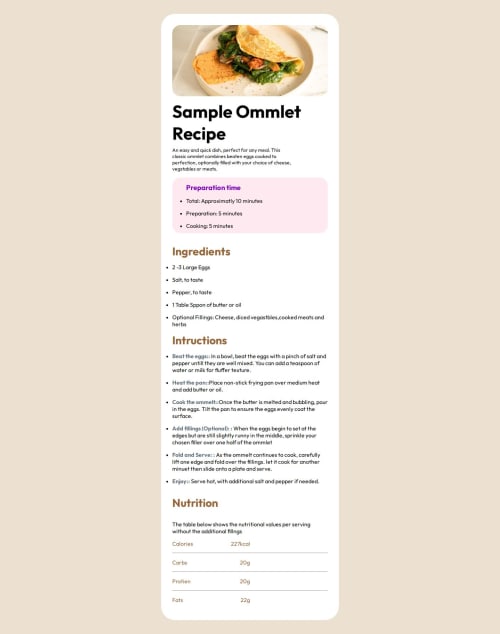
Solution retrospective
What i'm most proud of is being able to set up each section effectively. what I would do different next time is probably use the section tag element instead of only using divs.
What challenges did you encounter, and how did you overcome them?Most of the challenges that I had was during the css process, there many times where I struggled to align different components with each other.
What specific areas of your project would you like help with?Not a specific area but what i would want help in is organizing and simplifying my code so that its not so long especially when it comes to css.
A more specific area that I would want help in is knowing when is it best to use flex or grid when displaying components.
Please log in to post a comment
Log in with GitHubCommunity feedback
No feedback yet. Be the first to give feedback on bolojutsu's solution.
Join our Discord community
Join thousands of Frontend Mentor community members taking the challenges, sharing resources, helping each other, and chatting about all things front-end!
Join our Discord