Responsive Social Link Card Using CSS FlexBox
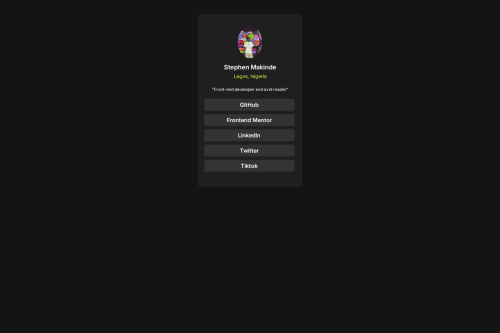
Solution retrospective
using flexbox and article
What challenges did you encounter, and how did you overcome them?nothing much my babe cheated and broke my heart so i just jumped on the project to clear my head
What specific areas of your project would you like help with?i just want to see a different css code
Please log in to post a comment
Log in with GitHubCommunity feedback
- @alaa-mekibes
You did it good job 🎉 just there are few points to fix :
- Add favicon between
<head>like this :
<link rel="icon" type="image/png" sizes="32x32" href="./images/favicon-32x32.png" />- Use css variables to improved maintainability like this :
:root { --bg-color: hsl(210, 46%, 95%); /* Add your other colors here */ } body { background-color: var(--bg-color); /* Other properties */ }- Add
min-height: 100vhto thebodyto get full-screen.
Marked as helpful - Add favicon between
- @skyv26
Hi @Stephengrammy,
Great job on the project! Here’s some feedback and suggestions to help you refine your work further:
-
Avoid Using the
<article>Tag Here
The<article>tag is intended for self-contained content that could stand independently, like a blog post or news article. In this case, a<div>or another more general-purpose container would be more appropriate. 👍 -
Add Descriptive
altText for the Image
Accessibility is key! 🌟 Add meaningfulalttext for the image, e.g.,alt="Profile picture of Stephen Makinde", to help users relying on screen readers. -
Design Consistency
Try to match your design as closely as possible to the original reference. A pixel-perfect approach can elevate your work. 📏 -
Avoid Using Fixed Heights
Instead of hardcodingheight: 500pxfor the.container, let the content determine the height or usepaddingto maintain spacing. This ensures your layout is more flexible and adapts well to varying content sizes. 📐 -
Apply DRY Principles to Your CSS
For example, you can use a shared class for reusable styles (like margins and paddings) to reduce redundancy:.nav-link { text-decoration: none; font-weight: 600; color: hsl(0, 0%, 100%); background-color: hsl(0, 0%, 20%); margin: 10px 5px 0; width: 250px; border-radius: 5px; text-align: center; padding: 7px 5px; }Then remove repetitive margin and padding styles applied separately.
-
Other Minor Suggestions
- Ensure your fonts load as expected by double-checking the Google Fonts link.
- Test hover and focus states thoroughly for a polished interactive experience.
I hope these pointers help you enhance your project! 🚀
Happy coding! 💻✨
Marked as helpful -
Join our Discord community
Join thousands of Frontend Mentor community members taking the challenges, sharing resources, helping each other, and chatting about all things front-end!
Join our Discord