Responsive social links profile
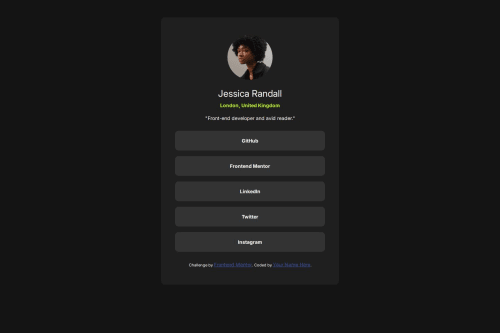
Solution retrospective
I was able to do this a little bit more intuitively than the recipe page. It was easier for me to know what to do.
What challenges did you encounter, and how did you overcome them?Despite being a little bit more confident on this challenge, I did struggle a little bit on making it responsive. I was able to find a solution by trying different ways and sticking to the one that works best.
What specific areas of your project would you like help with?I guess I just need to understand how to make things responsive a little bit better so I can go into the next challenge with more confidence.
Please log in to post a comment
Log in with GitHubCommunity feedback
- @TedJenkler
Hi @cas-pb,
Great job on your project! Here are some additional suggestions to refine your work:
Centering with Positioning: Another fun way to center a <div> is by using position: relative on the parent and position: absolute on the child. Set top: 50%, left: 50%, and use transform: translate(-50%, -50%) to center the content. This method is useful for certain scenarios, but for most cases, flexbox is preferred for its responsiveness and flexibility.
Reduce Divs: To clean up your code, consider reducing the use of <div> elements. This project could be streamlined with just one container using display: flex and flex-direction: column to stack the content. Additionally, replacing the container for the card with a <main> element would enhance both the cleanliness of your code and improve SEO and accessibility.
Heading Element: Adding an <h2> element for the name would be beneficial for structure and accessibility.
Keep up the great work!
Best, Teodor
Marked as helpful - @SvitlanaSuslenkova
body { display: flex; flex-direction: column; justify-content: center; align-items: center; min-height: 100vh; } Try this to align(top-bottom) and justify(left-right) your project to the center. It applies to the parent component(body), don't forget abut min-height. You can use grid instead of flex too(with some changes). Hope you found this comment helpful :)
Marked as helpful
Join our Discord community
Join thousands of Frontend Mentor community members taking the challenges, sharing resources, helping each other, and chatting about all things front-end!
Join our Discord