Submitted 2 months agoA solution to the Stats preview card component challenge
Responsive stats preview card component using css grids and flexbox
@precious-umeh
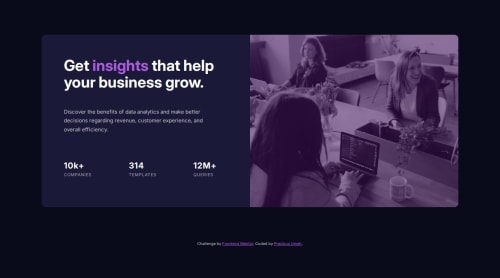
Solution retrospective
What specific areas of your project would you like help with?
The project has two images, one for desktop and the other for mobile. I used the picture element to add both images but then, after writing the media queries and I adjust the screen, I noticed it's still the desktop image that's displaying both for smaller screens. I will really appreciate if I can get a feedback on that so I can adjust it.
Code
Loading...
Please log in to post a comment
Log in with GitHubCommunity feedback
No feedback yet. Be the first to give feedback on precious umeh's solution.
Join our Discord community
Join thousands of Frontend Mentor community members taking the challenges, sharing resources, helping each other, and chatting about all things front-end!
Join our Discord