Results Summary Component using flexbox, css custom properties,
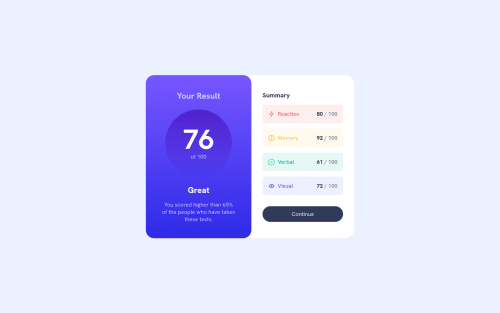
Solution retrospective
This one took me awhile. I may have overused flex box, but that is something I have been learning recently so it is what I went with. I need to practice with grids and learn the best practices for when to use either flex box or grid.
For the summary section I wasn't sure if each summary item was supposed to be a div or a list. I went with a UL. My first round of code I had classes for each list item (.reaction, .memory, etc.). It seemed liked a lot of extra classes. Then I remembered nth child, so I reviewed that and updated my code. I thought it made the HTML cleaner.
Please log in to post a comment
Log in with GitHubCommunity feedback
- @benjaminbilgehan
I suggest adding antialiased font smoothing to improve the clarity and sharpness of the text.
* { margin: 0; padding: 0; font: inherit; /* I suggest adding antialiased font smoothing to improve the clarity and sharpness of the text. */ -webkit-font-smoothing: antialiased; -moz-osx-font-smoothing: grayscale; }Additionally, in order to center them when viewed on mobile devices with a width of less than 500px, a margin has been added.
.results-summary { display: flex; flex-direction: column; align-items: center; background-color: var(--clr-white); margin:0 auto; /* Added this to center the content when viewed on mobile devices */ max-width: 375px; }Marked as helpful - @0xabdulkhaliq
Hello there 👋. Congratulations on successfully completing the challenge! 🎉
- I have other recommendations regarding your code that I believe will be of great interest to you.
HEADINGS ⚠️:
- This solution had generated accessibility error report due to lack of level-one heading
<h1>
- Every site must want at least one
h1element identifying and describing the main content of the page.
- An
h1heading provides an important navigation point for users of assistive technologies, allowing them to easily find the main content of the page.
- So we want to add a level-one heading to improve accessibility by reading aloud the heading by screen readers, you can achieve this by adding a
sr-onlyclass to hide it from visual users (it will be useful for visually impaired users)
.
I hope you find this helpful 😄 Above all, the solution you submitted is great !
Happy coding!
Join our Discord community
Join thousands of Frontend Mentor community members taking the challenges, sharing resources, helping each other, and chatting about all things front-end!
Join our Discord