Simple card using html and css.
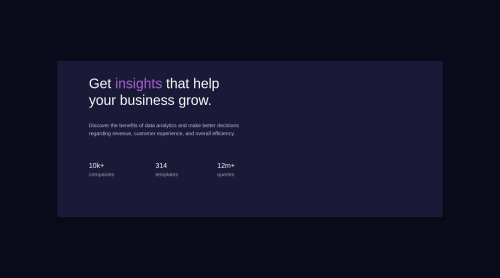
Solution retrospective
The project was great but I had some minor problems with adding color to the image. And I also don't know why the live site URL isn't working.
Please log in to post a comment
Log in with GitHubCommunity feedback
- @pierre-pellegrino
Hey, This is looking great !
First issue, you forgot to include 'images' folder on your Github repo, that's why it's not showing. :)
For adding color to the picture, I did something a bit different than you : I created an empty div in my html called
<div class="bg-img">, and added this in my css :.bg-img { background-image: linear-gradient( rgba(79, 2, 137, 0.6), rgba(79, 2, 137, 0.6) ), url('images/image-header-desktop.jpg'); background-size: cover; }It ends up with a filter of
rgba(79, 2, 137)(violet) color to apply on my picture with an opacity of 0.6. I don't know if it's the best way of doing it but I think it does the job pretty well.Good luck and happy coding !
Join our Discord community
Join thousands of Frontend Mentor community members taking the challenges, sharing resources, helping each other, and chatting about all things front-end!
Join our Discord