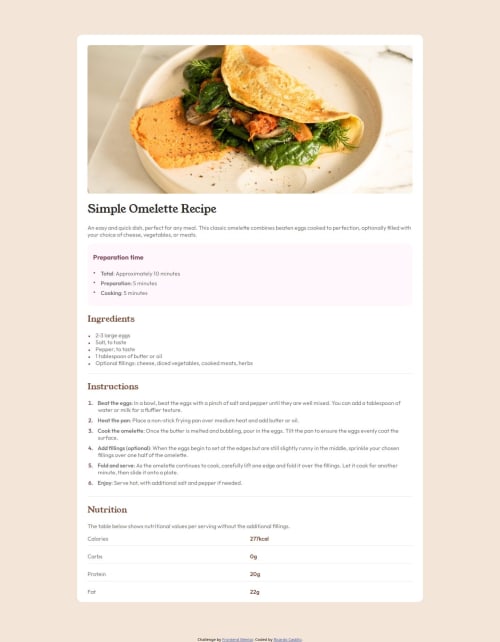
Solution retrospective
I was able to create the list of nutrition properties and values by using floats.
What challenges did you encounter, and how did you overcome them?I have used floats before, but it has been a while and I was struggling to get it right.
After a lot of trying and error, MDN pages and some YouTube videos, it worked. But I want to practice more, because they are tricky.
What specific areas of your project would you like help with?- How to properly write media queries to cover all devices?
- When should you use padding vs margin when moving elements?
Please log in to post a comment
Log in with GitHubCommunity feedback
- @adambeckercodes
Hello, @ricardoacz!
Good job! But I see that you struggled with matching your solution with the design. To ensure your elements perfectly match the design, you can use the PerfectPixel extension for Chrome. It allows you to overlay a design image on top of your layout and fine-tune your styles for pixel-perfect alignment. This is especially useful when you’re trying to match exact sizes and spacing.
Regarding your questions:
To write effective media queries, it’s best to focus on the breakpoints where your design starts to look awkward, rather than targeting specific devices. Here are some commonly used breakpoints as a guideline:
/* Extra small devices (phones) */ @media (max-width: 575px) { ... } /* Small devices (portrait tablets) */ @media (min-width: 576px) and (max-width: 767px) { ... } /* Medium devices (landscape tablets) */ @media (min-width: 768px) and (max-width: 991px) { ... } /* Large devices (laptops/desktops) */ @media (min-width: 992px) and (max-width: 1199px) { ... } /* Extra large devices (large desktops) */ @media (min-width: 1200px) { ... }These are just examples, you can find a lot more in the internet. Adjust the styles at these points based on how your layout behaves, ensuring a smooth and responsive user experience.
Use Padding: When you want to create space inside an element, between the element’s content and its border. For example, adding space around text inside a button or card.
Use Margin: When you want to create space outside an element, between it and other elements. For example, spacing between two cards or separating a header from the main content. A general rule is: Padding affects the inside of an element, Margin affects the outside.
Let me know if you have more questions—I’m happy to help! 😊
Marked as helpful
Join our Discord community
Join thousands of Frontend Mentor community members taking the challenges, sharing resources, helping each other, and chatting about all things front-end!
Join our Discord