Simple QR Component using HTML/CSS
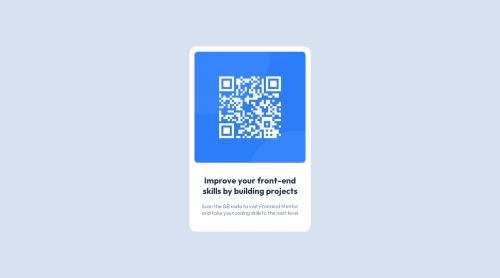
Solution retrospective
- I rarely use the HSL color model but, for this solution, I found it easy to use these values as given.
- I'm mostly writing scss and for this solution would have been overengineering to include Sass so going back to writing CSS and chaining classes and tags was fun.
- I had to google how to make an <img> tag fluid within a parent container (setting its
widthto100%andheighttoauto). - I was debating between a simple
margin: 0 autoortext-align: centerto horizontally center the card on mobile (I chose the latter).
Please log in to post a comment
Log in with GitHubCommunity feedback
- @0xabdulkhaliq
Hello there 👋. Congratulations on successfully completing the challenge! 🎉
- I have other recommendations regarding your code that I believe will be of great interest to you.
CSS 🎨:
- Looks like the component has not been centered properly. So let me explain, How you can easily center the component without using
margin,paddingorabsolutepositioning.
- We don't need to use these properties to center the component both horizontally & vertically. Because using
marginorpaddingwill not dynamical centers our component at all states
- To properly center the component in the page, you should use
FlexboxorGridlayout. You can read more about centering in CSS here 📚.
- For this demonstration we use css
Gridto center the component.
body { min-height: 100vh; display: grid; place-items: center; }- Now remove these styles, after removing you can able to see the changes
.card { position: absolute; top: 50%; left: 50%; transform: translate(-50%, -50%); } @media screen and (max-width: 767px) { .card { position: static; transform: none; margin: 0 auto; margin-top: 50px; } }
- Now your component has been properly centered
.
I hope you find this helpful 😄 Above all, the solution you submitted is great !
Happy coding!
Marked as helpful
Join our Discord community
Join thousands of Frontend Mentor community members taking the challenges, sharing resources, helping each other, and chatting about all things front-end!
Join our Discord