Space tourism - with React and Framer Motion
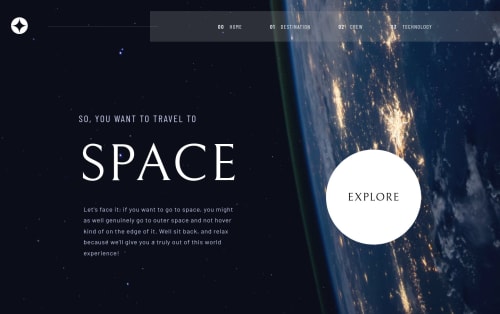
Solution retrospective
Hey guys,
This is my first React project. Well... there are some part I'm satisfied with and others, less so >.< I'm quite happy with an overall layout, especially the mobile and tablet view. The backdrop filter also looks super pretty (too bad Firefox still doesn't have support for it).
What I'm not happy out is the layout shifts. Especially in the Crew tab, the content "jumps around" a fair bit. It only happens on the initial load. Tried to find a way around it with some animations but I'm still a bit clueless how to solve it, so if anyone has any idea, I'd be happy to hear it.
I'd love to hear other feedbacks too on how to improve my work, as usual ^^ Have a great day!
Please log in to post a comment
Log in with GitHubCommunity feedback
No feedback yet. Be the first to give feedback on Fluffy Kas's solution.
Join our Discord community
Join thousands of Frontend Mentor community members taking the challenges, sharing resources, helping each other, and chatting about all things front-end!
Join our Discord