Submitted over 3 years agoA solution to the Stats preview card component challenge
stats preview card
@Tiyyo
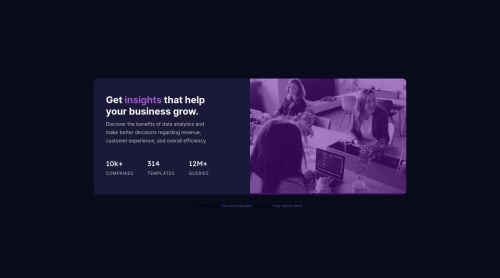
Solution retrospective
I'm having some issues with image resizing. it does not fill all the available space in the container at some width, i don't understand why
Code
Loading...
Please log in to post a comment
Log in with GitHubCommunity feedback
No feedback yet. Be the first to give feedback on Steeve's solution.
Join our Discord community
Join thousands of Frontend Mentor community members taking the challenges, sharing resources, helping each other, and chatting about all things front-end!
Join our Discord