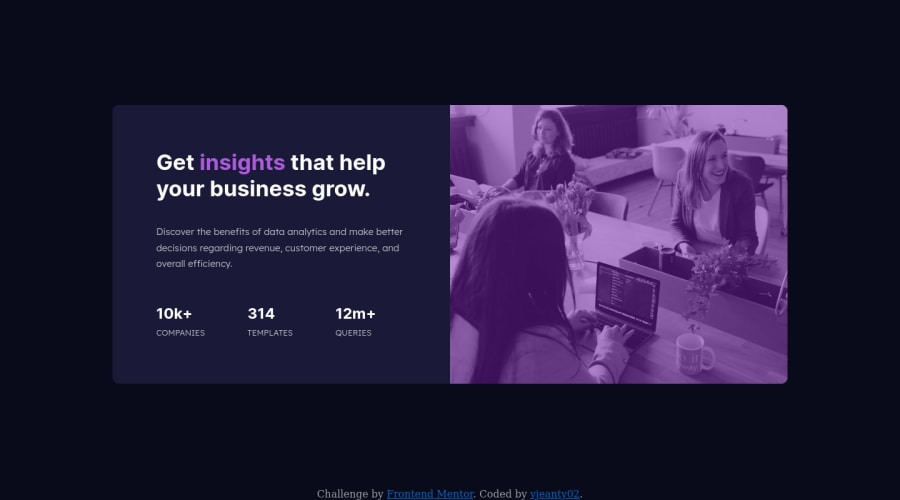@correlucas
Posted
👾Hello Virlus, congratulations on your solution!
Nice code and nice solution! You did a good job here putting everything together. I’ve some suggestions for you:
Use a CSS reset to avoid all the problems you can have with the default CSS setup, removing all margins, and making the images easier to work, see the article below where you can copy and paste this CSS code cheatsheet: https://piccalil.li/blog/a-modern-css-reset/
To get closer to overlay effect on the photo as the Figma Design its better you use mix-blend-mode. All you need is the div under the image with this background-color: hsl(277, 64%, 61%); and apply mix-blend-mode: multiply and opacity: 80% on the img or picture selector to activate the overlay blending the image with the color of the div. See the code bellow:
img {
mix-blend-mode: multiply;
opacity: 80%;
}
Here's a good article explaining these effects with mix-blend-mode: https://developer.mozilla.org/en-US/docs/Web/CSS/mix-blend-mode
✌️ I hope this helps you and happy coding!
Marked as helpful