Stats Preview Card Component
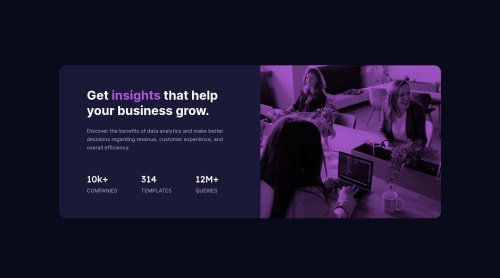
Solution retrospective
This was a fun first project! I struggled with getting the right overlay color for the image. Any tips about best practices for implementing this?
Please log in to post a comment
Log in with GitHubCommunity feedback
- @vanzasetia
Hello, Ana! 👋
Congratulations on finishing this challenge! 🎉
I have some feedback on this solution:
- Accessibility
- All the page content should live inside landmark elements (
header,main, andfooter). By using them correctly, users of assistive technology navigate the website easily. In this case, wrap all of it withmaintag,except the attribution. The attribution should be lived inside thefooter.
- All the page content should live inside landmark elements (
<body> <main> page content goes here... </main> <footer class="attribution"> good job on doing this! 👍 </footer> </body>- Use CSS to uppercase the text. The uppercased word in the HTML will be spelled by the screen reader (spelled letter by letter).
- For the
statselement, swap thesectiontag withuland wrap each item withliinstead. - The stats number should not be a heading for sure. The content below it is too small. You might find it helpful if you think of a heading like a title in a document.
- Use
remor sometimesemunit instead ofpx. Usingpxwill not allow the users to control the size of the page based on their needs. - Best Practice (Recommended)
- I would recommend writing the styling using the mobile-first approach. It often leads to shorter and better performance code. As a result, mobile users will no longer be required to process all of the desktop styles.
I hope this helps!
Marked as helpful - Accessibility
- @NaveenGumaste
Hello Ana Vela ! Congo 👏 on completing this challenge
Let's look at some of your issues, shall we:
-
Wrong
font-styleon the the bottom numbers. -
Add Main tag after body
<main class="container"></main>
happy Coding😀
Marked as helpful -
Join our Discord community
Join thousands of Frontend Mentor community members taking the challenges, sharing resources, helping each other, and chatting about all things front-end!
Join our Discord