Stats preview card component
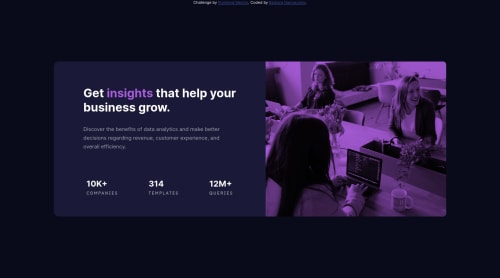
Solution retrospective
Hi!
I used the propertie multiply to do the purple effect, don't no if was the best way to do this.
I needed to change the link in the desktop version because of the Github live version. On the VScode was perfect, but when I put on Github the picture just did not appears. I think was some bug and changed the link. Is it normal happens something like that?
Please give me your feedback, it'll help a lot. Thank! :)
Please log in to post a comment
Log in with GitHubCommunity feedback
- @devhnry
Hello there 👋. Good job on completing the challenge !
I have SOME suggestions about your code that might interest you.
-
As regards your solution giving errors on the accessibility reports. This as a result of not having a Landmark. To solve this issues, add a
<main></main>just outside the<div class="content"></div>and this will fix the issue. More on LandMarks -
To help with the effect on the image, Try adding a
<div class="overlay"></div>element just right before the<div class="image" ></div>container or<img>element. Now put both<div class="overlay"></div>container and the<div class="image" ></div>container inside a<div class=image__box ><div>.This will serve as the Parent Element of both . Then add the following styles below... Example
HTML
<div class=image__box > <div class="overlay"></div> <div class="image" > ... </div> <div>CSS
.image__box{ position: relative; } .overlay{ position: absolute; top: 0; left: 0; width: 100% height: 100% background: ... ; // Color goes here } .image { background-image : url(...) ; // If used a url instead of placing it directly in the HTML mix-blend-mode: multiply; opacity: 75%; object-fit:cover; }- TIP : Check out the
<picture></picture>element as this can help with switching between two images based on viewport.
I hope you find these comments helpfull! 😄 And I was able to answer your questions
Happy coding!
Marked as helpful -
- @0xabdulkhaliq
Hello there 👋. Congratulations on successfully completing the challenge! 🎉
- I have other recommendations regarding your code that I believe will be of great interest to you.
HTML 🏷️:
- This solution generates accessibility error reports, "All page content should be contained by landmarks" is due to incorrect usage of
semanticmarkup, which causes lacking of landmark for a webpage
- So fix it by replacing the wrapper
<div class="content">element with the semantic element<main>along with<div class="attribution">into a<footer>element in yourindex.htmlfile to improve accessibility and organization of your page.
- What is meant by landmark ?, They used to define major sections of your page instead of relying on generic elements like
<div>or<span>. They are use to provide a more precise detail of the structure of our webpage to the browser or screen readers
- For example:
- The
<main>element should include all content directly related to the page's main idea, so there should only be one per page - The
<footer>typically contains information about the author of the section, copyright data or links to related documents.
- The
.
I hope you find this helpful 😄 Above all, the solution you submitted is great !
Happy coding!
Marked as helpful - @benjaminbilgehan
hi there,
when i was checking the page on 550px i see that the image is not covering all div. so i added .rightColumn { background-size: cover; }
under @media screen and (min-width: 470px) and (max-width: 1140px)
upi can also add .rightColumn height:40%;
anyway please check the code below this is a really quick fix for you to understand media rule. Overall is a good job but you have to have a good understanding for media rules. https://www.w3schools.com/cssref/css3_pr_mediaquery.php
@media screen and (max-width: 470px) { .data { flex-direction: row; }
.content { height: 70%; } .rightColumn { background-size: cover; height:50% }}
@media screen and (min-width: 780px) { .data { flex-direction: row; }
.content { height: 50%; border:1px solid red; } .rightColumn { background-size: cover; height:100%; }}
@media screen and (min-width: 1140px) { .data { flex-direction: row; }
.content { height: 40%; border:1px solid blue; }.rightColumn { background-size: cover; height:100%; } }
pay attention to the .rightColumn class in the media rules for each device screen sizes.
for the backgroudn image please use below
background-image: url('../images/image-header-desktop.jpg');
that works !!
It is kinda late here and these are my humble opinions for you. ;) good luck. also
Marked as helpful
Join our Discord community
Join thousands of Frontend Mentor community members taking the challenges, sharing resources, helping each other, and chatting about all things front-end!
Join our Discord