FLEXBOX|GRID
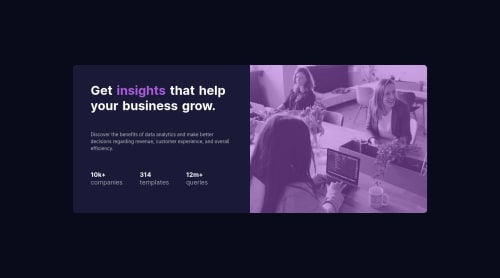
Solution retrospective
Redid the previous solution using the GRID property. As an example, I took the solution of @carniel-carl.
Please log in to post a comment
Log in with GitHubCommunity feedback
- Account deleted
Hey there! 👋 Here are some suggestions to help improve your code:
- It is best practice ✅ to use,
classesfor styling purposes, while usingidssolely for JavaScript.
- Remove all
brelements you added , they are being used incorrectly ❌ and not needed for this challenge.
- This challenges requires the use of two images 🎑 at different breakpoints. ⚠️ The
pictureelement will facilitate this.
Syntax:
<picture> <source media="(min-width: )" srcset=""> <img src="" alt=""> </picture>More Info: 📚
https://www.w3schools.com/html/html_images_picture.asp
- For improved accessibility 📈 for your content, it is best practice to use
emformedia-queries. Using this unit gives users the ability to scale elements up and down, relative to a set value.
- Implement a "Mobile First" approach 📱 > 🖥
Mobile devices are now the dominant 👑 way in which people browse the web, it is critical that your website/content looks perfect on all mobile devices.
More Info: 📚
If you have any questions or need further clarification, feel free to reach out to me.
Happy Coding! 🎆🎊🪅
Marked as helpful - It is best practice ✅ to use,
- @Hassiai
Use relative units like rem or em as unit for the padding, margin, width values and preferably rem for the font-size values, instead of using px which is an absolute unit. For more on CSS units Click here
For the color of the image, give .picholder a background-color of soft-violet and add object-fit: cover; mix-blend-mode: multiply and opacity: 0.8 to the img .
.picholdet{ background-color: hsl(); } img{ width: 100%; height: 100%; object-fit: cover; mix-blend-mode: multiply; opacity: 0.8; }In the media query increase the width value of .cardholder.
Hope am helpful.
Well done for completing this challenge. HAPPY CODING
Marked as helpful
Join our Discord community
Join thousands of Frontend Mentor community members taking the challenges, sharing resources, helping each other, and chatting about all things front-end!
Join our Discord