Stats Preview Card made flexbox and grid
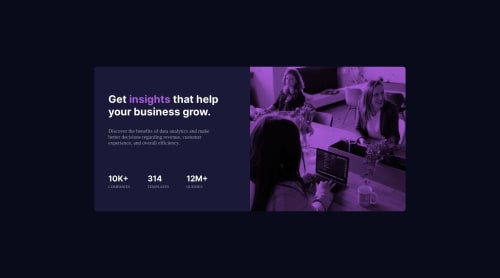
Solution retrospective
any feedback is very appreciated. thanks❤️
Please log in to post a comment
Log in with GitHubCommunity feedback
- @0xabdulkhaliq
Hello there 👋. Congratulations on successfully completing the challenge! 🎉
- I have other recommendations regarding your code that I believe will be of great interest to you.
COMPONENT MEASUREMENTS 📐:
- Use
min-height: 100vhfor.parentinstead ofheight: 100vh. Setting theheight: 100vhmay result in the component being cut off on smaller screens.
- For example; if we set
height: 100vhthen the.parentwill have100vhheight no matter what. Even if the content spans more than100vhof viewport.
- But if we set
min-height: 100vhthen the.parentwill start at100vh, if the content pushes the.parentbeyond100vhit will continue growing. However if you have content that takes less than100vhit will still take100vhin space.
.
I hope you find this helpful 😄 Above all, the solution you submitted is great !
Happy coding!
- @Hassiai
Replace <div class="parent"> with the main tag to make the content/page accessible. click here for more on web-accessibility and semantic html
Give the alt attribute in the img a value. The value of the alt attribute is the description of the image. For decorative images like icons, there is no need to give it an alt value, for more on alt attribute Click here.
There is no need to style .parent, give its background-color to the body.
To center .child on the page using flexbox or grid, add min-height:100vh; display: flex; align-items: center: justify-content: center; to the body OR add min-height:100vh; display: grid place-items: center to the body
- USING FLEXBOX:
body{ min-height: 100vh; display: flex; align-items: center; justify-content: center; }- USING GRID:
body{ min-height: 100vh; display: grid; place-items: center; }There is no need to give .child a height rather give .child-description a padding value for all the sides, this will prevent the content from overflowing on smaller screens.
For the color of the image add opacity: 0.8 to the img.
Use relative units like rem or em as unit for the padding, margin values and preferably rem for the font-size values, instead of using px which is an absolute unit. For more on CSS units Click here and here
Hope am helpful.
Well done for completing this challenge. HAPPY CODING
Join our Discord community
Join thousands of Frontend Mentor community members taking the challenges, sharing resources, helping each other, and chatting about all things front-end!
Join our Discord