Stats preview card using flex box
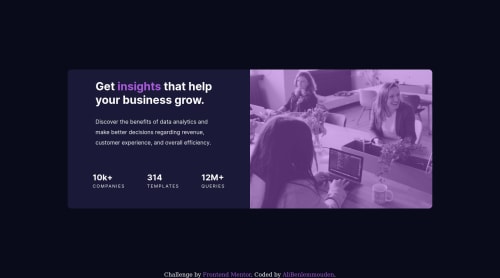
Solution retrospective
tell me how you did media queries?
Please log in to post a comment
Log in with GitHubCommunity feedback
- @pikapikamart
Hey, great work on this one. Layout in desktop looks great, though the responsive state could be better since if you try to inspect the layout, changing the screen's width before mobile breakpoint, content are being hidden. Mobile layout needs to have those
font-sizeto be bigger since it is hard to read by now.I haven't tackled this one yet so I can't give an advice on it, but, if you do a site, always go with mobile first approach since this will make your layout easier to handle especially knowing what size to add a breakpoint.
Some other suggestions would be:
- Right now, your
htmlorbodytag has no height since you are usingposition: fixedon the main component. Never useposition: absoluteorposition: fixedon a large container since this makes the element out of the flow which it currently does by now. Since you are just using it to position the layout in the center, you could have done it this way. First, remove all these props on the.container:
position top left transformand on the
bodytag add:align-items: center; display: flex; flex-direction: column; justify-content: center; min-height: 100vh;This way you have avoided using
positionprops and made the layout more flexible and proper usage of css.- Always have a
mainelement to wrap the main content of your page. On this one, the.containershould be using themaininstead ofdiv. - Hero-image could use a more descriptive
altsincework-placeis still ambiguous compared when you see the image itself. - Your
.infocould have usedulsince those are "list" of information about the company website. - Also, inside in those list information, those text should not be using a heading tag because they don't really give content on what the section would contain right, so better using
ptag on them. - The
.attributionshould be usingfooterso that its content is inside a landmark element. Also, remove thepositionon it as well thetransform. - Lastly, making the site more responsive, maybe going with mobile first approach. Also the font-size in the mobile layout.
Aside from those , great job again on this one.
Marked as helpful - Right now, your
- @othmanbenhamdoune
the king keep going bro
Join our Discord community
Join thousands of Frontend Mentor community members taking the challenges, sharing resources, helping each other, and chatting about all things front-end!
Join our Discord