Stats preview card with grid and responsiveness (sort of)
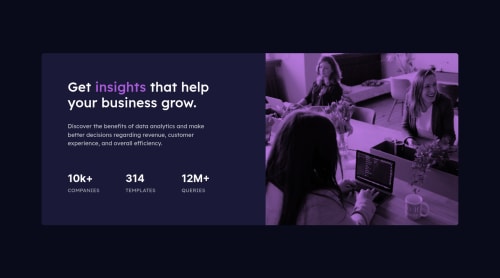
Solution retrospective
Hello! This is definitely my worst attempt at a challenge, I don't really know what happened to be honest, it was a mix of frustration about box sizes, background image not showing and responsiveness adjusts. It turned out in the end, but the code is messy and I even gave up giving the proper blend mode to the image (I could've probably sorted that out, but I was really done with it). May I ask you how do you work with projects like this, where the target resolution is 1440p, but you have a 1080p monitor? How do you "simulate" the differences while coding? I can see that my proportions are right, but I'm on a different resolution device so how can I know what the difference will be on 2K? I saw a video about the "clamp" element, I will try to use it in the next responsive challenge, what do you think of it? Is it helpfull? Thanks for reading and happy coding!
Please log in to post a comment
Log in with GitHubCommunity feedback
- @alexattt
I am not sure whether you have tried this...but :) You can simulate responsiveness of your web app and change dimensions of the possible screen, by right-clicking in your page, then "Inspect" and in the Devtools tab, which opens, on the top left you will see small phone/tablet icon, if you hover over it says Toggle device toolbar. Click it, then on your page, on top you will see a toolbar, choose dimensions: Responsive and then you can change your dimensions both manually and also below this toolbar you can click on different pre-defined dimensions, for example, Tablet - 768px, Laptop - 1024px, Laptop - 1440px etc. Despite the difficulties you faced, your solution looks nice anyway!
Marked as helpful
Join our Discord community
Join thousands of Frontend Mentor community members taking the challenges, sharing resources, helping each other, and chatting about all things front-end!
Join our Discord