Stats preview challenge
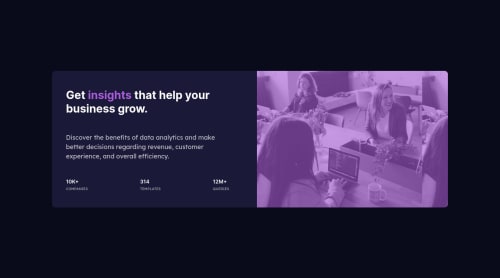
Solution retrospective
I did a lot of research while working on this project and this is my first time enjoying that =D so I'm happy with it and used every piece of advice I took in the last projects.
Please log in to post a comment
Log in with GitHubCommunity feedback
- @AcmeGamers
Hey there 👋,
Congratulations 🥳! To be honest, you really did superbly 😃! I liked the way how you used the
::beforepseudo-element to give the image a purple overlay, which itself was a great idea, hats off on that 👏. I'm glad you enjoyed doing the project the most as enjoying while making your own portfolio/design as it also matters 😊.Here are small recommendations which can further improve your code and make it easier for you to work with the code.
Centering Elements
Since your
containerclass is a flexbox (that is usingdisplay:flex), you can use it to center your elements.container { /* Your Code */ display: flex; /* New Addition */ align-items: center; // Centers horizontally justify-content: center; // Centers Vertically min-height: 100vh; // Captures full-screen height // Note: it is recommended to use min-height since it is a good practice }Now you can remove the below code from your CSS file without any worries and it will show the same result!
body { position: absolute; top: 50%; left: 50%; transform: translate(-50% , -50%); }Check this video out on how to use Flexbox Editor on chrome directly: https://github.com/AcmeGamers/stats-view-Kariman/blob/main/Flexbox.mkv
Media Queries CSS Duplicity
I noticed that you are using the same properties in media queries. Although you really don't need to specify the properties again, you can just define them once and it will show the result you want 🙂. Let me explain you this through an example:
/* This is a normal H1 heading with a color and a background */ h1 { color: red; background: blue; font-size: 40px; } /* Now if you do this */ @media screen and (max-width: 425px) { h1 { font-size: 26px; // This way, only font-size will change. // And the color and background will remain the same. // Also works with ::before and ::after pseudo elements 😀 } }Commenting
In addition, I would recommend making comments in your code, it will help you recognize the part of your code faster when you are working with larger projects. Here's an example:
HTML
https://github.com/AcmeGamers/sunnyside-shihab/blob/main/Screenshot_2778.png
CSS
https://github.com/AcmeGamers/sunnyside-shihab/blob/main/Screenshot_3560.png
I hope these few tips help you to make your code better and make you more productive. Hoping to see your future success and amazing work as always, best of luck 😃!
Marked as helpful
Join our Discord community
Join thousands of Frontend Mentor community members taking the challenges, sharing resources, helping each other, and chatting about all things front-end!
Join our Discord