Stats Preview, using CSS Flexbox
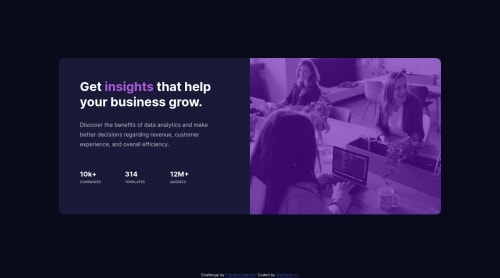
Solution retrospective
I would appreciate any feedback.
Please log in to post a comment
Log in with GitHubCommunity feedback
- @afrussel
Good work. Nice try. Use the below code for image section.
.img-mono { -webkit-filter: grayscale(100%); filter: grayscale(100); opacity: 0.8; mix-blend-mode: multiply; }Marked as helpful - @darryncodes
Hi Matthew,
Great solution!
It might be worth resolving your accessibility report as a good practice change
<div class="container">to<main class="container">and<div class="attribution">to<footer class="attribution">. Also have at least one<h1>in your design.All the best!
Marked as helpful - @pikapikamart
Hey, great work on this one. You already have some feedbacks from others, but i'm just going to add some.
- On your
bodytag, avoid using a fixedheight: value vhproperty, on your caseheight: 98vhwill limit your element's height based on the remaining viewport's height. If you inspect your layout in dev tools at the bottom, hover on thebodytag, you will notice that it doesn't really captures the whole content like it should do. Instead, replace that withmin-height: 100vh, this will expand the container if it needs to. - Remove the
width: 100vwon thebodytag, this creates a horizontal scrollbar. - The information about the company should have been wrapped inside a
ulandlielement, since those are list of information. - The text as well for the company information, using heading tags on those is not really great because it doesn't really add any more information. Better to just use a
ptag on them, I am talking about the10k+elements.
Aside from those, great work.
Marked as helpful - On your
Join our Discord community
Join thousands of Frontend Mentor community members taking the challenges, sharing resources, helping each other, and chatting about all things front-end!
Join our Discord