Stats preview using flexbox and picture tag
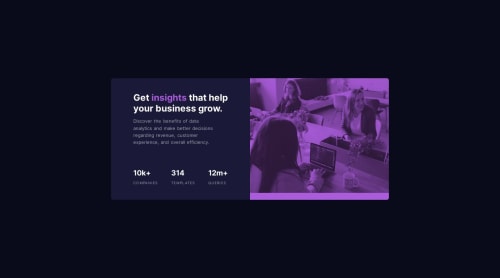
Solution retrospective
- Why does using
flex: 1on a flex item and some padding around it take more space than other sibling flex items, even though I appliedflex: 1on each child in the flexbox?- Or simpler: The flex-item with padding takes up around 60-70% of space than the expected 50% of shared space.
- Adding to the question above why does then using
flex: 1 1 50%on each flex child stop this behaviour explained above?- The one with padding now takes the expected behaviour of 50%.
- I am also 90% done with this solution I am just submitting it at the moment to get suggestions on how to stop the weird behaviour of the picture tag when it is around the size of 400px - 700px, the desktop image is taking less than than the expected 50% and it shrinks faster than the text.
- How is the use of HTML and CSS classes?
- Is there a better way to approach the CSS? I have been currently applying a default style for all elements, styling each sub-section and then going into more general styles.
- It is also my first time using
<picture>and<source>tags do they possess the same behaviour to the<img>tag? Was the use of the tags correct?
I would appreciate your feedback and replies to the questions above :)
Please log in to post a comment
Log in with GitHubCommunity feedback
No feedback yet. Be the first to give feedback on 2trill2code's solution.
Join our Discord community
Join thousands of Frontend Mentor community members taking the challenges, sharing resources, helping each other, and chatting about all things front-end!
Join our Discord