three column preview solution
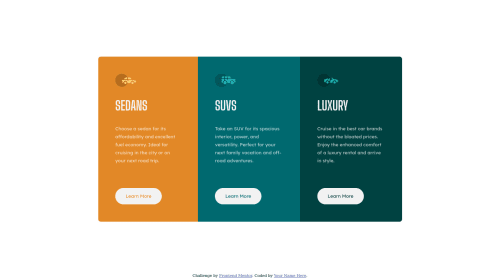
Solution retrospective
Check out my web site, what do you think?
Please log in to post a comment
Log in with GitHubCommunity feedback
- @DaftEndev
Hello @MaxiJRom. Nice result for this project. I like the organization of your CSS!
Here are some tips I can give you:
-The designs given with the challenge are in true format (1440px for desktop and 375px for mobile usually). So you can open them in an image editing software to check the exact dimensions of the elements.
-You use selector
class, while you could directly use an element as a selector. For example: Instead of writing<p class="paragraph white">and select with.paragraphin your CSS, you can just writep,div p,div > p, ormain pas selector in your CSS. Same for your<main>and<h2>, class are not necessary here.-You should use the semantic element
<section>instead of your<div>.I hope this can help you. keep conding!
Marked as helpful
Join our Discord community
Join thousands of Frontend Mentor community members taking the challenges, sharing resources, helping each other, and chatting about all things front-end!
Join our Discord