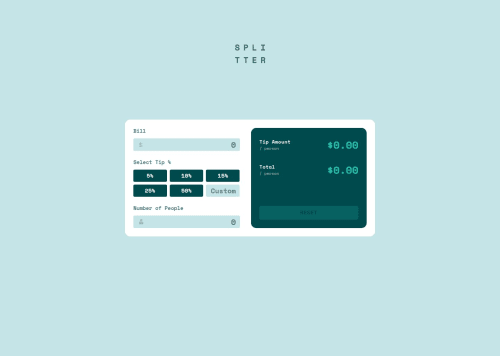
Solution retrospective
I'm still learning JavaScript, but I feel like I'm making good progress. In this recent challenge, I'm particularly proud of the clean and organized code I created.
What challenges did you encounter, and how did you overcome them?The biggest challenge I faced was figuring out how to structure my JavaScript code properly while accounting for all the edge cases in the app
What specific areas of your project would you like help with?I'd appreciate it if someone could review my code and offer suggestions on how to improve it.
Please log in to post a comment
Log in with GitHubCommunity feedback
- @GregorDeCillia
Nice work!
You said you are mainly interested in feedback on the JS, so I'll focus on that. Before I get to some recommendations, I want to state that your code is very organized and the naming decisions were great. This is a very important aspect to keep growing whether you do markup languages or coding languages.
Consider Continuous Evaluation
It initially took me some time to ralise the outputs are only generated from the return key. It might be better to update them continuously as the user types. If things start lagging as a result (unlikely), you could add a debounce.
Helper functions for input checks
The input checks for the three inputs are very similar. To avoid duplication, you could add a helper function that performs the checks.
function inputValid(input, error, checkZero = false) { if(input.value===""){ showError(billAmount,error,"Can't be empty"); return false; } else if(checkZero && input.value==="0"){ showError(billAmount,error,"Can't be zero"); return false; } else if(!isFloat(input.value)){ showError(input,error,"Must be a number"); return false; } return true; }Use the built-in validity checks
Inputs have a validity property which could be used to simplify some of the logic.
billAmount.validity // {badInput: false, rangeUnderflow: false, valueMissing: false, // valid: true, ...}For example, the
isFloat()helper function could be replaced by a check againstbadInput. If you set min/max/step on an input, you can also see if things are inside or outside the range and wether the number of decimals is too high.<input type="text" id="number-of-people" placeholder="0" min="1" max="8005176000" step="1">if (numberOfPeople.validity.badInput) showError(numberOfPeople,numberOfPeopleError,"Must be a number") if (numberOfPeople.validity.rangeOverflow) showError(numberOfPeople,numberOfPeopleError,"more people than world population") if (numberOfPeople.validity.stepMismatch) showError(numberOfPeople,numberOfPeopleError,"must be an integer")Closing remarks
Very nice how you used
<form>and<input type="radio">. It was also very interesting to see how you used grid for some things, where I used 2 levels of flex instead (e.g..bill-input).
Join our Discord community
Join thousands of Frontend Mentor community members taking the challenges, sharing resources, helping each other, and chatting about all things front-end!
Join our Discord