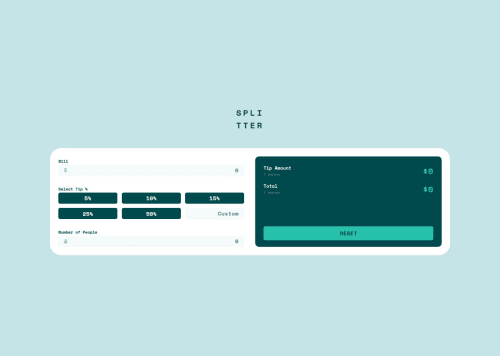
Solution retrospective
I was able to manage this decently. I was proud of that. I will learn how to write code in a more dry way next time. This is practice
What challenges did you encounter, and how did you overcome them?I encountered a problem where I could not pass 0 into an if statement and I had to remove the if. I just kept testing every function.
What specific areas of your project would you like help with?I need help, please check if my tipAmount function is okay. I had to remove the if function and do it differently as I could not pass 0 inside.
Also I do not know how to remove the default for inputs. Whenever enter is pressed the tip amount is 5%. Even when the custom amount is focused. I already used prevent default. How can I solve this
Please log in to post a comment
Log in with GitHubCommunity feedback
- @Shakil-a
good job on the solution hexerse!,
this is feedback i found online for your solution:
- Improved tipAmount Function Check:
if (!bill || !people) { return; } Why: Ensures that calculations only occur if both bill and people have valid values (non-zero). This prevents errors when one of them is 0.
- Clearing Custom Input on Button Click:
button.addEventListener("click", (e) => { custom.value = ""; // Clear custom input when a button is clicked handleTip(e); });
Why: When a tip button is clicked, the custom input should be cleared to avoid conflicts and ensure only one tip value is active at a time.
-Handling Active Class for Tip Buttons:
buttons.forEach(button => button.classList.remove("active")); // Remove active class from all buttons e.target.classList.add("active"); // Add active class to the clicked button Why: Visual feedback is provided by adding an active class to the clicked button and removing it from others, making it clear which tip option is selected.
- Custom Input Handling:
custom.addEventListener("input", (e) => { buttons.forEach(button => button.classList.remove("active")); // Remove active class from all buttons handleTip(e); handleSubmit(e); }); Why: When the user enters a custom tip, it should clear the active state of the tip buttons and update the tip amount immediately.
- Formatted Output:
calcTip.innerHTML =
$ ${tipperPerson.toFixed(2)}; totalPerson.innerHTML =$ ${billperPerson.toFixed(2)}; Why: Ensure the calculated amounts are displayed with two decimal places for better readability and accuracy.- Prevent Default Form Submission:
form.addEventListener("submit", handleSubmit); Why: Ensures that the form does not submit in the traditional way, allowing custom calculations to happen without refreshing the page.
Marked as helpful
Join our Discord community
Join thousands of Frontend Mentor community members taking the challenges, sharing resources, helping each other, and chatting about all things front-end!
Join our Discord