🧮Tip Calculator | HTML, CSS | Javascript | Anime.js | Webpack
Solution retrospective
😬Yikes! did this challenge take me a long time to complete... Glad to be finally done with it.
Acknowledgment
First off, I'd like to thank @tediko for writing code that's clean and comprehensive. I spent a lot of time studying his Solution to the Calculator app by FEM. This solution forced me to learn a lot of new technologies and concepts that I found extremely helpful.
Secondly, I want thank @Syafiqjos. I found a very useful way to limit user input from his Solution.
Some not so necessary Features
- Added a punny intro animation
- Flipped some colours around and added a dark theme mode
- A toggle button to switch between the two theme modes
Questions
- What tag would be more appropriate for the intro element in my markup?
- I'd like to know your thoughts on my javascript code, I found it a bit challenging to stick to the DRY principle.
- I'm fairly new to webpack, so I'd appreciate it if you could give some tips on writing a better config file.
Click here to view the Live Site
P.S. If you have any questions for me, Please feel free to message me on slack :)
Please log in to post a comment
Log in with GitHubCommunity feedback
No feedback yet. Be the first to give feedback on bunee's solution.
Join our Discord community
Join thousands of Frontend Mentor community members taking the challenges, sharing resources, helping each other, and chatting about all things front-end!
Join our Discord