Submitted about 3 years agoA solution to the URL shortening API landing page challenge
URL shortening API responsive landing page
@0marD
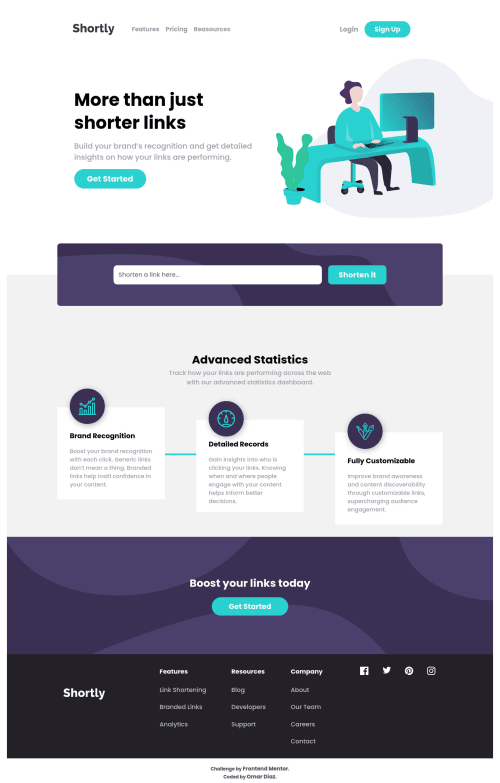
Solution retrospective
This was quite a complex challenge for me, but I did it, although I know it could have been done in a better way So any suggestion is welcome.
Code
Loading...
Please log in to post a comment
Log in with GitHubCommunity feedback
No feedback yet. Be the first to give feedback on Omar Díaz Hernández's solution.
Join our Discord community
Join thousands of Frontend Mentor community members taking the challenges, sharing resources, helping each other, and chatting about all things front-end!
Join our Discord