Submitted almost 3 years agoA solution to the QR code component challenge
Visual Studio Code, html and CSS
accessibility
@tchock42
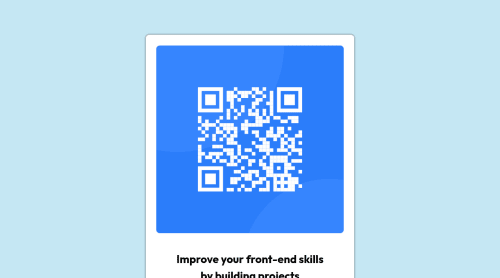
Solution retrospective
As a newbie in Web development, I am starting coding and found difficult remember sintaxis of html, css and JS. But I hope practicing improves my skills.
Code
Loading...
Please log in to post a comment
Log in with GitHubCommunity feedback
No feedback yet. Be the first to give feedback on Jacob Gomez Carrillo's solution.
Join our Discord community
Join thousands of Frontend Mentor community members taking the challenges, sharing resources, helping each other, and chatting about all things front-end!
Join our Discord