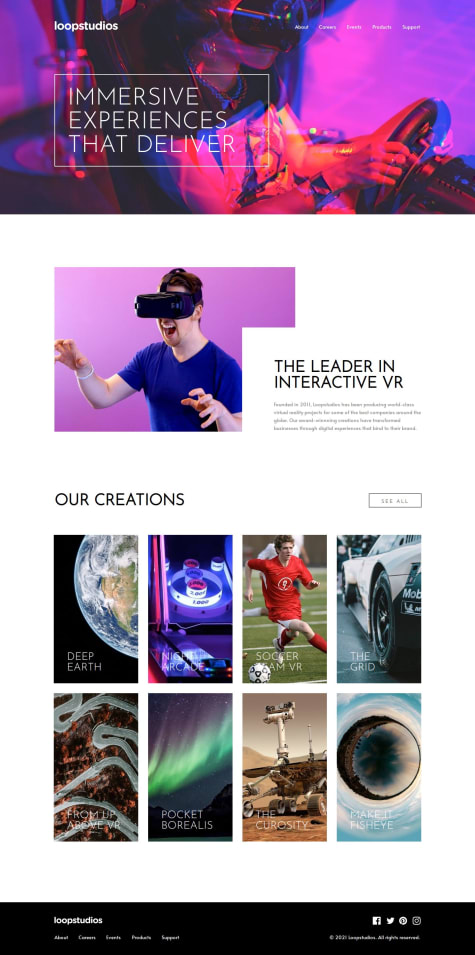Latest solutions
Pricing Component With Toggle Using HTML And CSS Only Solution
#accessibilitySubmitted over 1 year agoI want you to see my solution and give me feedback if there are any mistakes is my solution.
Responsive Insure Landing Page Solution
#accessibilitySubmitted over 1 year agoI would like you to check my solution for any mistakes. And give me feedback so that I can make improvements.
Social Media Dashboard With Theme Switcher Built With React And Vite
#accessibility#react#viteSubmitted over 1 year agoResponsive Coding BootCamp Testimonials Slider Using React And Vite
#accessibility#react#viteSubmitted over 1 year agoResponsive Testimonials Grid Section Using React And Vite
#react#vite#accessibilitySubmitted over 1 year ago
Latest comments
- @alice173@Aimal-125
You can align text and icon by wrapping them in two separate spans inside button and set display property to flex for button. Then justify-content: center; align-items: center; gap: 10px;
For accessibilty use semantic tags of html. Put your code inside <main> tag.
- @heisemmaco-dev@Aimal-125
In your CSS code, give body element height of 120 or 150vh by using media query with
max-height: 400px;so that your solution looks good on screens with small heights.Marked as helpful - @rxs30279@Aimal-125
In your CSS code, give body element height of 120 or 150vh by using media query with
max-height: 400px;so that your solution looks good on screens with small heights. - @yahyashareef48@Aimal-125
In your CSS code, give body element height of 120 or 150vh by using media query with
max-height: 400px;so that your solution looks good on screens with small heights. - @girmt@Aimal-125
In your CSS code, give body element height of 120 or 150vh by using media query with
max-height: 400px;so that your solution looks good on screens with small heights. - @asad102@Aimal-125
In your CSS code, give body element height of 120 or 150vh by using media query with
max-height: 400px;so that your solution looks good on screens with small heights.