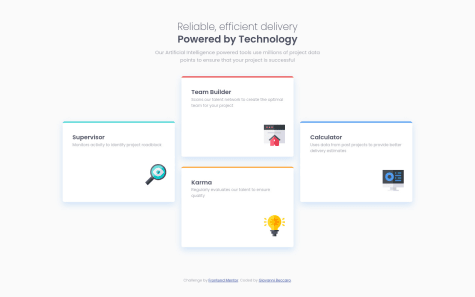@martinelias1312
Submitted
This was one of my longest challenges, i tried to do it all on my own. Mostly i struggled on sending props from one component to other. But anyways, i learned to fetch data, from local json in this case, communicate through components, little bit of typescript...
I am little bit unsure of my components folders layout and i am not sure if i used best practive for scss files layout. (should i use module.scss ?)
Thanks for feedback!