Article Preview Component
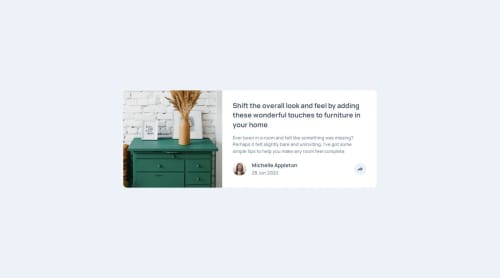
Solution retrospective
Any tips welcome!
Please log in to post a comment
Log in with GitHubCommunity feedback
- P@medic-code
Minor UI
-
On desktop view you can see the article title is not quite what the design is - check the fontweight, letter spacing and line height.
-
Similar to last point when you click on desktop view you can see the share element is not quite in the right place as per the design. Check the article preview description for fontweight, letter spacing and line height. They can be pretty particular about these typography aspects you may not have considered.
-
The name of the author is a little too large, try h4 instead of h3.
-
On mobile view the title is a little too large and font-weight a little too heavy, it should stretch to only 3 lines use h3 instead and check the typography styles for letter spacing and line height.
-
Similarly check the typography styles, the letter spacing, as it goes over 4 lines and not 3.
-
The image in desktop should be overflowing slightly, you can see there's no grey strip on desktop view, its overflowing. I didn't manage to find a way to do this, but just thought i'd let you know about it!
HTML
- You're using main inside an article element, which should be the other way around, the main should go directly below the body.
- I'm not sure article is the correct element given that this is a component, i used sections but probably not the best at knowing this myself!
- Otherwise looks pretty good, a lot more efficient than mine.
CSS
-
You could use a reset for the specific elements together instead of using margin:0 on every h1,h2, h3 including other styles. For example you could use * { margin: 0}
-
Generally good looking CSS to me! Interesting use of filter, not sure I would've been able to come up with this.
JS
-
User experience looks good to me, you caught the edge cases around if you've clicked it in desktop or mobile and then resize it.
-
The JS is nice a clean and minimal, much more succinct than mine.
Summary: Overall a pretty decent job, only minor UI details changes. The HTML only has some minor changes i'd make, the CSS is strong and the JS is concise and succinct.
Marked as helpful -
Join our Discord community
Join thousands of Frontend Mentor community members taking the challenges, sharing resources, helping each other, and chatting about all things front-end!
Join our Discord