Blog Preview Card
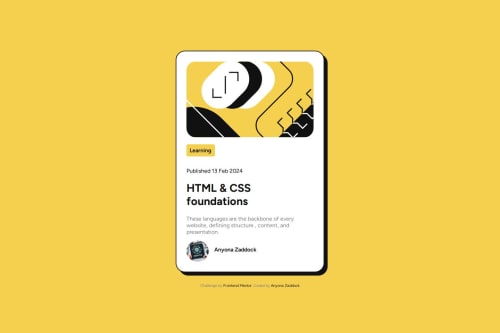
Solution retrospective
What I am proud of in this project
- I am proud that I managed to build a fully responsive web page using flex-box. I love flexing my muscles in this area.
- Proud of the fact I managed to overcome some of the challenges I encountered and went to ahead to complete the challenge.
What I would do different next time
- I reduce the number of media queries I have in my CSS by employing mobile-first workflow.
Challenges I encountered in this challenge
- Making the site responsive by the use of media queries.
I need help in the following areas;
- Responsiveness
- How to come up with descriptive class names.
Please log in to post a comment
Log in with GitHubCommunity feedback
No feedback yet. Be the first to give feedback on Anyona Zaddock Ogada's solution.
Join our Discord community
Join thousands of Frontend Mentor community members taking the challenges, sharing resources, helping each other, and chatting about all things front-end!
Join our Discord