Blog preview card using flexbox
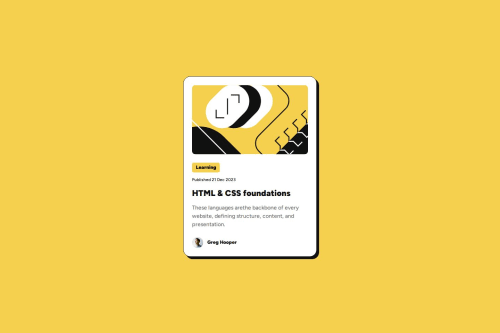
Solution retrospective
I'm very proud that I was able to implement flexbox features and finally understood how positioning works on a bit deeper level. For the upcoming challenges I plan to experiment with both flexbox and grid to see what looks best.
The fact that margin property works differently with flexbox made me really confused at first, as I thought it's the same thing. Turns out align-items, align-self have some limitations compared to the margin being inside the flexbox. I was able to overcome my confusing by putting it to the practice with this awesome challenge.
I find it very complicated to set up the right width for my image based on the figma design file. Perhaps, I used incorrect width elements or was wrong with the sizing that I have set on the image itself, not sure. I'm still in the process of improving the solution, refactoring in other words, to make it look much cleaner.
Please log in to post a comment
Log in with GitHubCommunity feedback
- P@huyphan2210
Hi @sorcerycss,
I've reviewed your solution and wanted to share my thoughts:
marginis not exclusive to Flexbox. It can be applied to almost any element.align-itemsis typically used on the Flexbox or Grid container, whilealign-selfis used on their child elements. However, with recent CSS updates,align-selfcan now be used on elements outside of a Flexbox or Grid.Regarding the image: You're setting
min-width: 279pxandmax-width: 100%on the<img>without defining awidth. I'd recommend usingmin-widthandmax-widthwith absolute values while settingwidthwith a relative value. For example:img { min-width: 279px; max-width: 300px; width: 100%; }This ensures the image scales with its parent while maintaining defined constraints.
Beyond these points, consider improving your HTML semantics for better structure. You're using multiple
<p>elements, but many of them don't represent actual paragraphs. Depending on the content, you might want to replace them with elements like<span>,<blockquote>,<address>,<time>, etc. where appropriate. Additionally, replacing<div>with elements like<main>,<article>, or<footer>can enhance readability and accessibility.Hope this helps! 😊
- @LuizFernandoBarreto
Eu aprendi a usar o @media que ajuda a manter o padrão entre design e o que sera entregue.
Join our Discord community
Join thousands of Frontend Mentor community members taking the challenges, sharing resources, helping each other, and chatting about all things front-end!
Join our Discord