FE_Social-Proof-Section_Grady
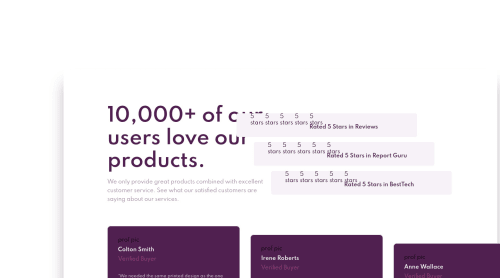
Solution retrospective
3rd challenge completed!
Thank you to the person who commented on my last submission!!! I was able to learn from how you positioned your CSS so it would be easier to follow.
Need help working on shortening and simplifying my CSS AND HTML if possible.
I really struggled with floating the elements in order to position them correctly. As well, I don't understand why certain elements appear where they do in the first place and not in the top left like I would assume after I float them. It's not an issue per se, I just have to insert extra CSS to reposition these elements.
As usual, forgive me if the preview appears differently. online than it does on the VS Code live preview.
Thanks!
Please log in to post a comment
Log in with GitHubCommunity feedback
- @mickyginger
Hi Andrew!
Well done on this project!
The reason why your images are not showing is because the
imgtag is not pointing to the correct location in your file structure. You do not have animagefolder, but theimgtag is trying to find animagefolder.<img src="images/icon-star.svg" /> incorrect <img src="./icon-star.svg" /> correctYou probably should put your images in an
imageorassetsfolder though, in which case thesrcwould be./images/icon-star.svgAs far as the review elements are concerned, I think flex is your friend here.
HTML:
<div class="reviews"> <div class="review"> <div class="stars"> star images here </div> <p>Rated 5 Stars in Reviews</p> </div> <div class="review">...</div> <div class="review">...</div> </div>CSS:
.review { border-radius: 10px; display: flex; margin-bottom: 10px; padding: 10px 20px; } .review .stars { display: flex; margin-right: 10px; } .review .stars img { margin: 5px; } .review:nth-child(2) { margin-left: 50px; } .review:nth-child(3) { margin-left: 100px; }It can sometimes be easier to think about the smallest element first and work backwards from there.
Hope that helps!
Join our Discord community
Join thousands of Frontend Mentor community members taking the challenges, sharing resources, helping each other, and chatting about all things front-end!
Join our Discord