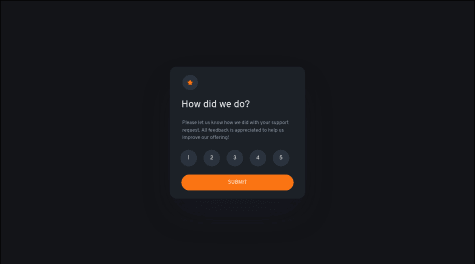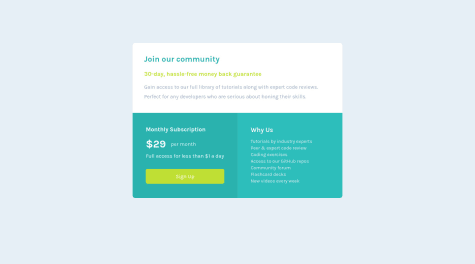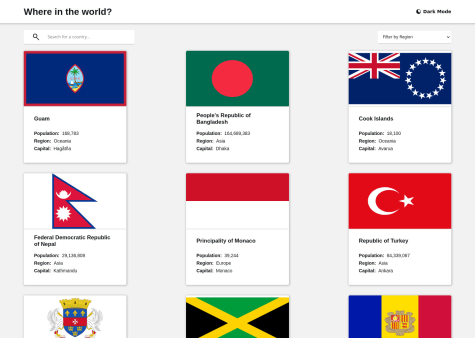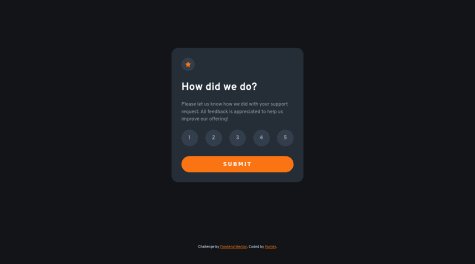About this project!
Though it's simpler to compete it can be challenging at times am just lucky to have completed it on time!, but i believe this project opened my eyes to reality of going for more chanllenges
what i learned?
i learn't how min-width & min-hight can be use for responsive component.
What challenges did you encounter, and how did you overcome them?My challenges encountered are creating a reponsive component with grids without using frameworks
What specific areas of your project would you like help with?Where I need Support!!
I need support on how to implement this using react or Nextjs to make it functional
how to create a reponsive component with grids without using frameworks