Github User Search App
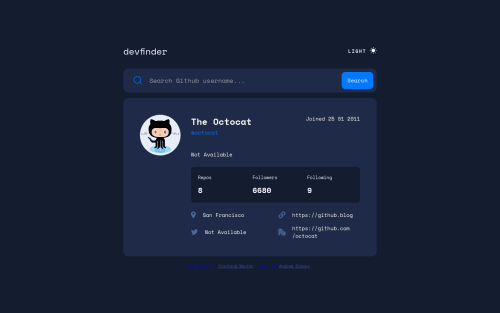
Solution retrospective
I found the most difficult part to be the light/dark mode. Perhaps I went the wrong way about it but I ended up selecting all of the html tags specifically to assign colors and backgrounds and toggling a "light-mode" class on and off.
Also updating each innerHTML element with the data became quite meticulous as well. Not sure if there is a better way to go about this in pure JS. The error handling may also need work. All in all it was a really fun challenge and am proud of the result. Any feedback is greatly appreciated!
Please log in to post a comment
Log in with GitHubCommunity feedback
- @elaineleung
Hi Andrew, about the light/dark mode, you can check out Adam Argyle's post here, which helped me a lot when I was building my calculator with 3 themes: https://web.dev/building-a-theme-switch-component/. This is useful if you want to use
prefers-color-schemebefore the page loads. His tutorial also shows how the icon can be changed, so that might help you out as well! Also, if you're interested, here is the calculator app I built using his tutorial.Marked as helpful - @md5dalton
Hello Andrew. Congratulations on finishing the challenge.
Here is one of multiple ways you can achieve switching between light and dark mode.
- First let's setup some CSS custom properties for colors
:root { --color-bg: #FFFFFF; --color-text: #222731; } body.dark { --color-bg: #141d2f; --color-text: #FFFFFF; } body { background-color: var(--color-bg); color: var(--color-text); }- Second let's write a JavaScript class to handle the logic:
// Helper fn for getting DOM Element const getDOM = selector => document.querySelector(selector) class ThemeToggler { defaultTheme = "light" altTheme = "dark" theme = "" constructor (elm) { this.getTheme() this.updateUI() elm.addEventListener("click", () => this.toggleTheme()) } getTheme () { this.theme = localStorage.getItem("theme") || this.defaultTheme } setTheme (theme) { this.theme = theme localStorage.setItem("theme", theme) } toggleTheme () { this.getTheme() const newTheme = this.theme !== this.defaultTheme ? this.defaultTheme : this.altTheme this.setTheme(newTheme) this.updateUI() } updateUI () { document.body.classList.remove(this.defaultTheme, this.altTheme) document.body.classList.add(this.theme) const span = getDOM(".toggle span") const icon = getDOM(".toggle img") span.innerText = this.theme icon.src = `./assets/icon-${this.theme === this.altTheme ? "sun" : "moon"}.svg` } } new ThemeToggler(getDOM(".toggle"))- Lastly modify your HTML a bit by removing the 2 spans and replace them with just one
<span></span>. The same goes for the icon image tags:<img alt="theme icon" />
You may check the original code on my GitHub repo: Theme Toggler
I hope that helps👌
Marked as helpful - @vanzasetia
Hello, Andrew Simons! 👋
Congratulations on completing this challenge! 🎉
Before diving into JavaScript, we need to get the HTML right first for the theme switcher.
- First, it is not a link (anchor tag). It should be either a
buttonor a checkbox input. Remember that, anchor tags are for navigation. For doing an action (like in this case switching theme), use thebuttonelement (or checkbox input). - Second, the users should be able to click the text content to switch the theme. The icon itself is a very small target to click or touch (for mobile users).
- Lastly, I recommend reading the inclusive component article about Toggle Buttons to help create an accessible theme switcher.
I notice that the value for the office is the GitHub URL of the user's profile. It should be the
companyvalue. So, I would recommend fixing this. 🙂Hope this helps! 🙂
- First, it is not a link (anchor tag). It should be either a
Join our Discord community
Join thousands of Frontend Mentor community members taking the challenges, sharing resources, helping each other, and chatting about all things front-end!
Join our Discord