Submitted over 4 years agoA solution to the Intro component with sign-up form challenge
HTML5, CSS3(flexbox and media queries) and JavaScript
@aasthaanand123
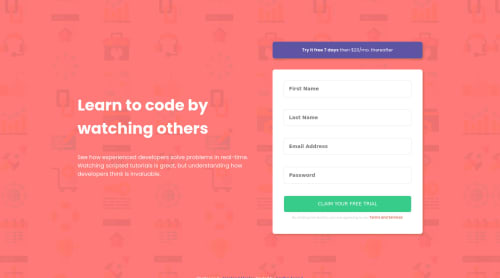
Solution retrospective
I would really appreciate if you guys can give feedback about to how my code is. Thanks!
Code
Loading...
Please log in to post a comment
Log in with GitHubCommunity feedback
No feedback yet. Be the first to give feedback on Aastha Anand's solution.
Join our Discord community
Join thousands of Frontend Mentor community members taking the challenges, sharing resources, helping each other, and chatting about all things front-end!
Join our Discord