Submitted over 4 years agoA solution to the Huddle landing page with a single introductory section challenge
Huddle landing page with mobile first approach
@d-vinayak
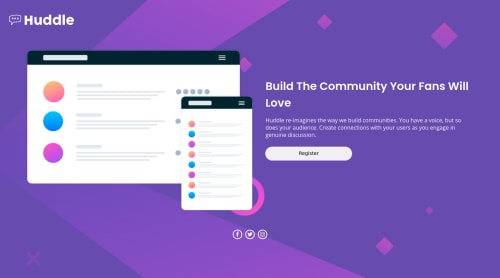
Solution retrospective
I am not able to position social icons to the right bottom side for desktop version. I will be really grateful if someone tells me what I am doing wrong plus any additional feedback will be really helpful for me
Code
Loading...
Please log in to post a comment
Log in with GitHubCommunity feedback
No feedback yet. Be the first to give feedback on Vinayak's solution.
Join our Discord community
Join thousands of Frontend Mentor community members taking the challenges, sharing resources, helping each other, and chatting about all things front-end!
Join our Discord