Interactive Rating Component
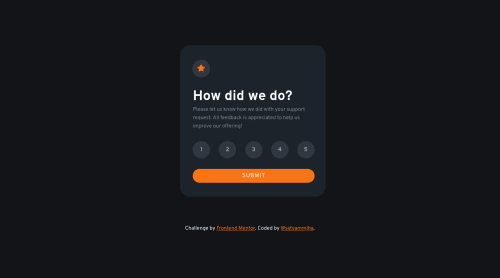
Solution retrospective
Hey, community this is my solution for the interactive rating component challenge. I have a few questions:-
- How to pop up a warning when the rating value is not selected?
- How to change the background color of the selected rating when another rating is selected It would be helpful if you could answer my questions. Other feedback is also appreciated.
Please log in to post a comment
Log in with GitHubCommunity feedback
- @warrenlee
Hey Satyam, looking at your code, in your
submitbtnevent listener forclickI would check ifselectedratingis defined/not empty before deciding to show the thank you message.For your second question in your function
ratingdisplayyou would typically do a reset before firing the selected state, and I would use classes and it'll make things easier and concise.What you have now is this.
function ratingdisplay(event) { ratingbutton.forEach(() => { event.target.style.backgroundColor = "hsl(25, 97%, 53%)"; event.target.style.color = "white"; selectedrating = event.target.value; }); }Firstly the
forEachloop is redundant as it's apply the same styles to the same element, so instead I would use thisforEachloop to reset the styles to what they were before and then apply the active state after.function ratingdisplay(event) { ratingbutton.forEach(() => { // reset your styles for each ratingbutton here }); // apply selected state here event.target.style.backgroundColor = "hsl(25, 97%, 53%)"; event.target.style.color = "white"; selectedrating = event.target.value; }But if you use classes instead.
function ratingdisplay(event) { ratingbutton.forEach((el) => { // reset your styles for each ratingbutton here el.classList.remove('selected'); }); // apply selected state here event.target.classList.add('selected'); selectedrating = event.target.value; }Or even better still do comparison checks and use
toggleinstead.function ratingdisplay(event) { ratingbutton.forEach((el) => { // Use toggle to evaluate if the class should be added or removed el.classList.toggle('selected', el.value === event.target.value); }); selectedrating = event.target.value; }Hope this helps
Marked as helpful
Join our Discord community
Join thousands of Frontend Mentor community members taking the challenges, sharing resources, helping each other, and chatting about all things front-end!
Join our Discord